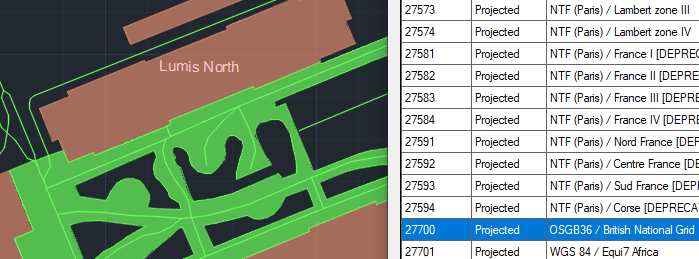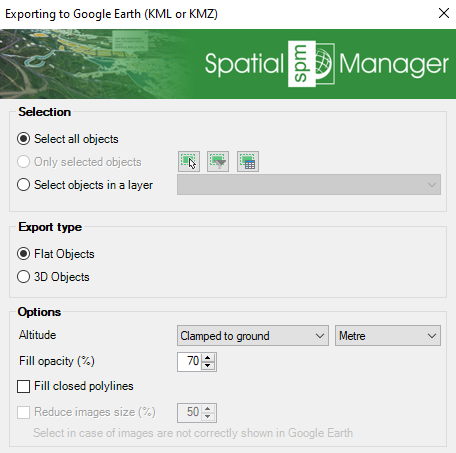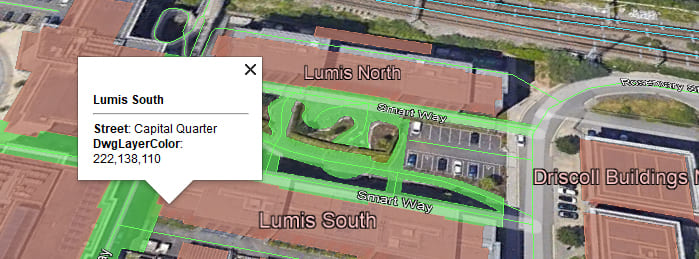Convert easily your DWG/DXF files to KML/KMZ for Google Earth quickly and accurately. You can export the entire drawing or only a selection of specific objects, preserving the structure, layers, and styles of the original CAD file — all in a single step.
Available for AutoCAD, BricsCAD, ZWCAD and GstarCAD
1. The drawing must be georeferenced
- Run SPMSETCRS command and check if the drawing has a coordinate system assigned, if not, you can search by code, name or location (country, city, …).
- For confirm the drawing is well georeferenced, run SPMBGMAPSHOW command, select any background map and check if the map matches the drawing location.
2. The attached data will also be exported
- If the geometries have attached data (Extended Entity Data), this data will also be exported to KML/KMZ and can be viewed in Google Earth.
- For reviewing and editing the attached data, you can use the SPMDATATABLEGRID command.
3. Convert to KML or KMZ
- Run SPMCREATEKML command.
- Select the objects to export.
- Choose the output file type: KML or KMZ (compressed KML).
4. Open in Google Earth
- Open Google Earth and load the generated KML/KMZ file to visualize the drawing in its location.
- Review the objects data by clicking on them.
- The styles (colors) of the original DWG file will be maintained in Google Earth.
- The objects will be organized in folders according to their layers and geometry types.
Note: Some functionalities can be found in the Standard or Professional editions only