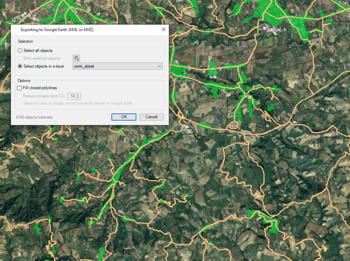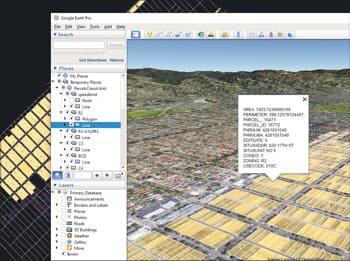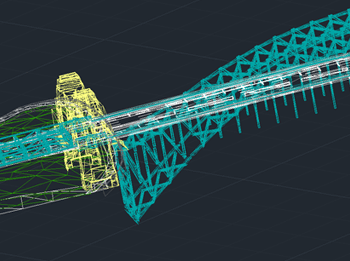Quick creation and use
Regardless of the advanced Export capabilities of the application, the user will find a specific tool to Export all or part of the objects in the visible Layers of the drawing and their data, to a KML or KMZ file (Google Earth) through a one-click operation. In addition it is possible to open the file directly in Google Earth (if installed)
The process will consider the current Layers organization and the properties of the Layers and objects. The elements in the KML/KMZ file will assume the colors, weights, etc. of the objects in the drawing. A subdivision based on the types of the objects in the Layers will be also created for each Layer
3D modeled objects are exported to Google Earth (KML/KMZ) in a very easy and intuitive way. Different altitude and height modes are available (relative to ground, sea floor, absolute...)