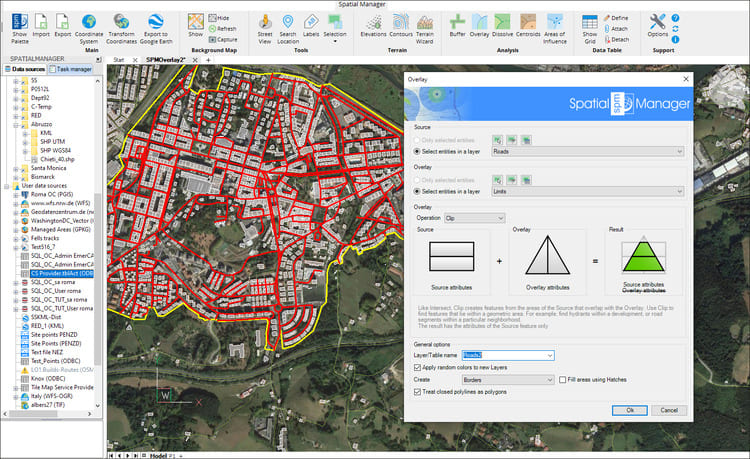In this second post dealing with Overlays in ‘Spatial Manager’, we will analyze another interesting operator (Clip), which creates objects from the areas of the Source that overlap with the Overlay. Use Clip in order to find objects that lie within a geometric area. For example, find hydrants within a development, or road segments within a particular neighborhood, which is the case we will see in this example
Related videos: AutoCAD / BricsCAD / ZWCAD / GstarCAD / Desktop
In the map of a geographical area, which includes parcels, buildings, streets and roads, we are interested in locating the sections of streets and roads that are totally or partially located in two urban centers of this area
The videos will show you how to import the “Limit” polygons that represent these urban centers by using the “Search locations” function of ‘Spatial Manager’. Once these contours have been created, the “Clip” operation in the “Overlay” tool will allow us to create new objects that are the result of trimming the sections of streets and roads that are included in or that cross the urban centers
Enjoy the videos
Note: Overlays functionality can be found in the Professional edition only
Learn more about working with Overlays in the ‘Spatial Manager’ technical Wiki: