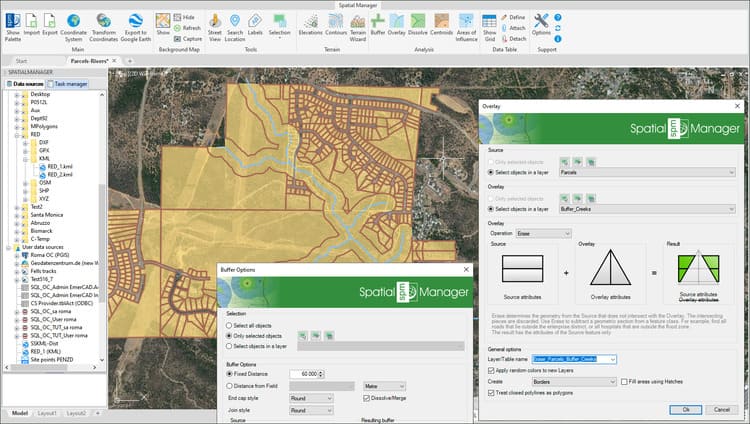This post starts a series dedicated to one of the most powerful geometric and data-driven analysis tools included in ‘Spatial Manager’: the Overlay command. There are several operators to apply in the Overlay function, but they always have in common that they are processed based on two sets of objects and return as a result new objects in the drawing or map. This entry discusses one of the possibilities of the “Erase” operator
Related videos: AutoCAD / BricsCAD / ZWCAD / GstarCAD / Desktop
As you will see in the videos above, in this example the aim is to obtain the fragmentation of Parcels of a municipality that are crossed by fluvial streams, considering a margin of width for these creeks
First, another ‘Spatial Manager’ spatial analysis tool (Buffer, which you can read about in this other post) is used to determine the polygon resulting from applying a width of influence around the creek axes
Next, the calculation of an Overlay by Erasure between the resulting Buffer and the Parcels is executed. The “Erase” operator determines the geometries from the Parcels that do not intersect with the creeks Buffer object. Generally, you can use Erase in order to subtract sections for a group of objects
Once you have obtained the fragments of Parcels not affected by the streams, you can, for example, run an Export process to obtain the areas of these fragments, as you can see in the videos
Enjoy the videos
Note: Overlays functionality can be found in the Professional edition only
Learn more about working with Overlays in the ‘Spatial Manager’ technical Wiki: