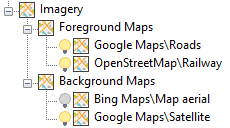With Spatial Manager™, you can load multiple maps from different sources and compound an advanced view. Arrange their display priority, and control their visibility independently—making it easier than ever to compare, analyze, and present spatial data directly in your CAD environment.
Available for AutoCAD, BricsCAD, ZWCAD and GstarCAD
1. Open main Spatial Manager palette
- Click “Show Palette” from the Spatial Manager ribbon or run SPM command.
- The main palette will be displayed and can be anchored to the sides of the screen.
2. Go to drawing explorer
- Add multiple maps: background maps are displayed beneath the drawing objects and foreground maps above them.
- For best results, use transparent maps for foreground layers and solid maps for background layers, ensuring all entities remain visible.
3. Switch between background map layers
- Click the bulb icon to show or hide each layer.
- Maps can also be moved from foreground to background, and rearranged up or down to set their display priority.
- The map configuration is saved within the drawing and will be available in future working sessions.
Note: Some functionalities can be found in the Standard or Professional editions only