‘Spatial Manager’ (CAD versions) allows you to capture Background Maps areas as static images in various image formats, but also as OLE images embedded in the drawing, which simplifies the storage or sharing of the drawing in a single file without other auxiliary files. Some users have reported quality problems when printing OLE images and this post reviews possible solutions
- Notes:
- Some of the images below belong to AutoCAD screenshots but the options are identical or very similar for BricsCAD, ZWCAD or GstarCAD
- You can review the Background Map Capture as OLE images in this Blog post
OLE objects are always treated as raster objects when a raster plotter/printer is used. Because large, high-resolution, color-rich rasters can be expensive to plot, you can set the OLE quality to control how each OLE object is plotted. The higher the plot-quality setting, the more time and memory are used to plot
Printing OLE images (and other OLE objects) has always caused certain problems depending on the status of various parameters in the CAD application settings. The first parameter to consider is the “Plot quality” for the OLE image, which can be modified in the OLE object “Properties”:
In addition, with OLEQUALITY system variable, you can assign the plot quality for all OLE objects to 0 (monochrome), 1 (low graphics), or 2 (high graphics). When OLEQUALITY is set to 3, the quality level is assigned automatically based on the type of object. For raster images, this means high graphics. This variable can also be modified in the CAD application “Options”:
You can also adjust OLE plot quality in the Plotter Configuration. The Graphics option displays a Raster Graphics dialog box with a slider that controls OLE plot quality:
Finally, some plotters/printers allow you to set the resolution for raster images in DPI, which also affects the print quality of the OLE images:
Note: Backgound Maps functionality can be found in the Standard and Professional Editions only
Learn more about Capturing Background Maps in the ‘Spatial Manager’ technical Wiki:
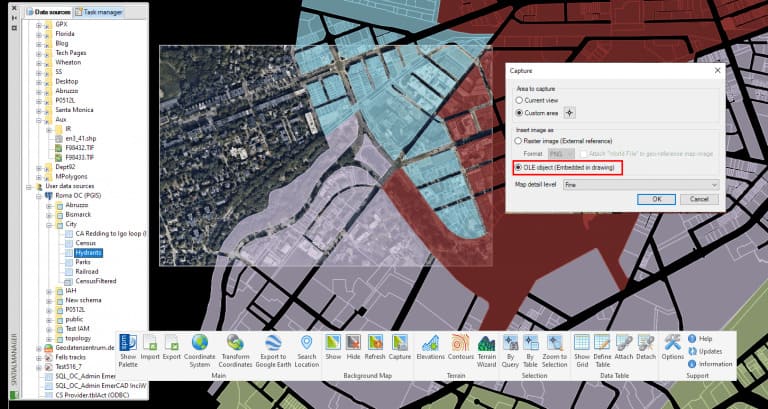
![[PROPERTIES] OLE Plot quality setting (Click to enlarge) [PROPERTIES] OLE Plot quality setting](/assets/images/blog/2021/01/SPMOLEPlotQ-300x300.jpg)
![[OPTIONS] Default OLE Plot quality (Click to enlarge) [OPTIONS] Default OLE Plot quality](/assets/images/blog/2021/01/SPMOLEPlotQOptions-300x245.jpg)
![[PLOT Options] OLE quality (Click to enlarge) [PLOT Options] OLE quality](/assets/images/blog/2021/01/SPMPlotOLEQ-236x300.jpg)
![[PLOT Options] Raster quaility (Click to enlarge) [PLOT Options] Raster quaility](/assets/images/blog/2021/01/SPMOLEPlotRasterRes-300x220.jpg)




