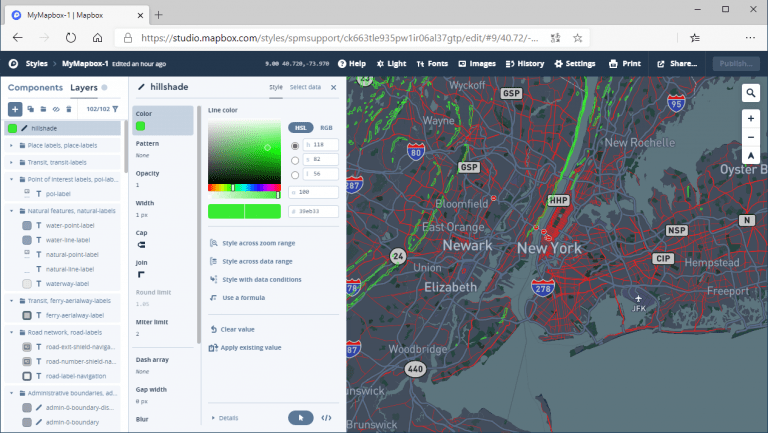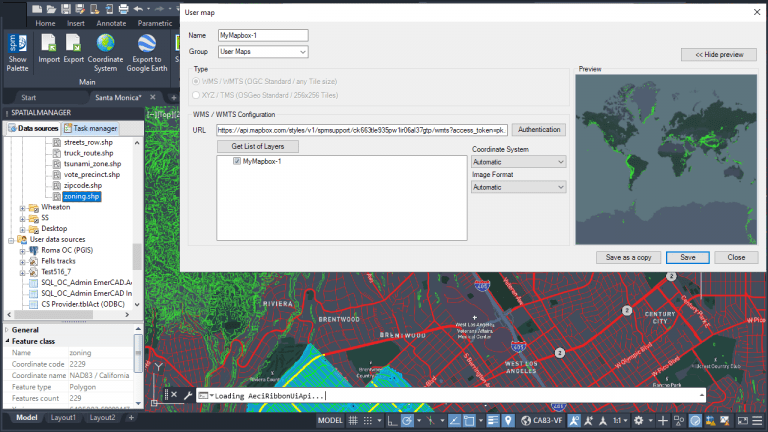The online maps service provided by Mapbox allows the users to customize their maps or create variations through a wide range of options and tools included in Mapbox Studio. Find out here how to apply these customizations and how to incorporate these customized maps as Dynamic Background Maps in AutoCAD, BricsCAD, ZWCAD or Desktop
Related videos: AutoCAD / BricsCAD / ZWCAD / Desktop
Mapbox has become one of the most widely used online map services by users worldwide in all sorts of disciplines related to spatial information and management. And this is not only because of the large number of available maps and their high quality, but also because of the options that this service provide so that users can easily customize their maps, and the wide range of resources available for the development of the maps
The tools needed to personalize, publish, and manage development resources for custom maps can be found in Mapbox Studio. This intuitive tool, not only will allow you to define new layers and configure the visual styles of your maps (colors, thickness, transparency, fillings, typographies, etc.), but you will also be able to manage your library of published maps and access the resources provided by the service in order to take advantage of the information on your maps in an almost unlimited number of GIS, CAD and Mapping applications
As you can see in the above videos, in which a map is basically customized in Mapbox Studio, one of the resources available to share this map is a URL of the map in WMTS format, which is one of the types of map servers supported by ‘Spatial Manager’
Also in the video you can see how easy it is to set up a new User Background Map, or modify an existing one, to incorporate Mapbox’s custom maps into your map library
Take a look at the videos please
Learn more about configure User Dynamic Background Maps in the ‘Spatial Manager’ technical Wiki:
- Spatial Manager for AutoCAD
- Spatial Manager for BricsCAD
- Spatial Manager for ZWCAD
- Spatial Manager Desktop
Note: In ‘Spatial Manager’ for CAD versions (AutoCAD, BricsCAD and ZWCAD), the Background Maps functionality can only be found in the Standard and Professional editions