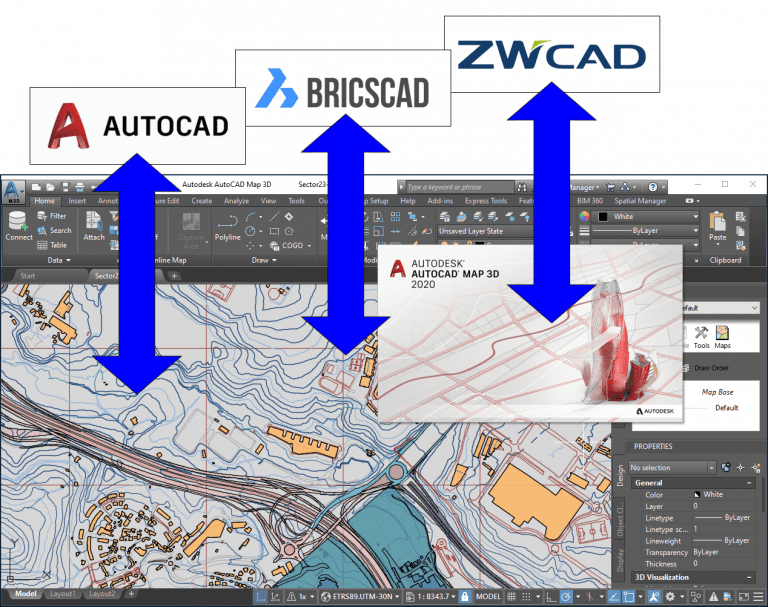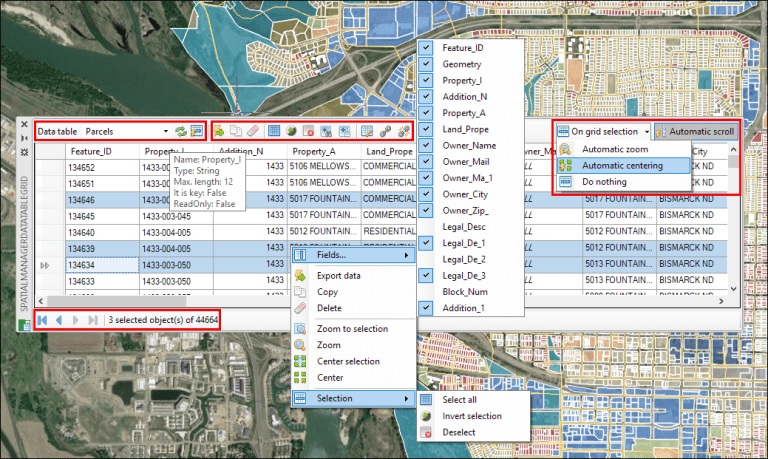It is becoming more and more essential to transfer information added to graphic objects and not just their geometries. Many ‘Spatial Manager’ users ask us how best to exchange geo data between CAD applications and AutoCAD Map. Given the data schemas used by AutoCAD Map and ‘Spatial Manager’, that need to carry out import-export processes
Related videos: AutoCAD / BricsCAD / ZWCAD
AutoCAD Map uses Object Data (OD) to store alphanumeric data attached to graphical objects. It is a non-standard format that is not easy to share directly with CAD applications. On its side, ‘Spatial Manager’ has adopted the standard of Extended Data (EED or XDATA) to store this type of data, which can also be read by other applications
For this reason, when it comes to transferring objects with alphanumeric information controlled by ‘Spatial Manager’ in AutoCAD, BricsCAD or ZWCAD to or from AutoCAD Map, it is necessary to carry out Export/Import processes (SPMEXPORT/MAPIMPORT or MAPEXPORT/SPMIMPORT) as you can see in the videos above
As an intermediate format in these processes, you can choose Shapefiles, Autodesk SDF files or many others, compatible with ‘Spatial Manager’ and AutoCAD Map’
Data management in ‘Spatial Manager’
While you can use a variety of tools to manage alphanumeric data and its attachments in ‘Spatial Manager’, the main utility is the interactive Datagrid which is permanently synchronized with the drawing:
From the Datagrid you can:
- Create, edit and delete Data Tables and the fields of this Tables with their particular properties
- Tables and Fields will also be created automatically through the Import processes in the application
- Attach/Detach Tables and Fields to Graphic Objects. Add, edit and delete data for one or more objects
- Select drawing objects based on complex queries about the data or those linked to a given Table
- Navigate through the selected objects in the Table, being able to automatically zoom or pan to one or more objects or all the selected ones
- Sort Table values by columns, or define the position and visibility of each column
- Export Data Tables to exchange formats such as CSV and others
- Etc.
Learn more about the Datagrid in the ‘Spatial Manager’ technical Wiki:
Note: The full export functionality and the Datagrid can only be found in the Professional edition