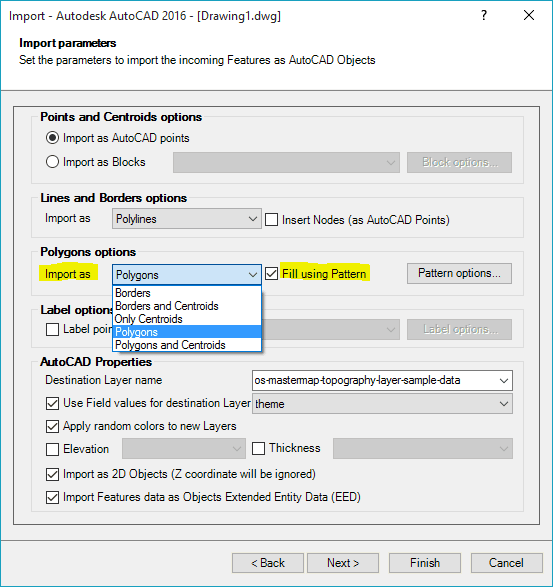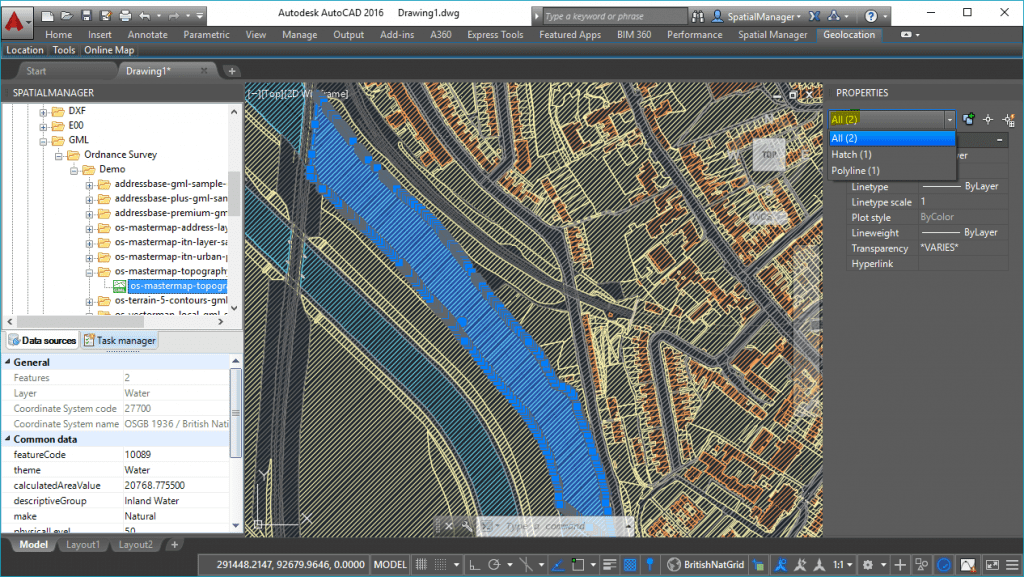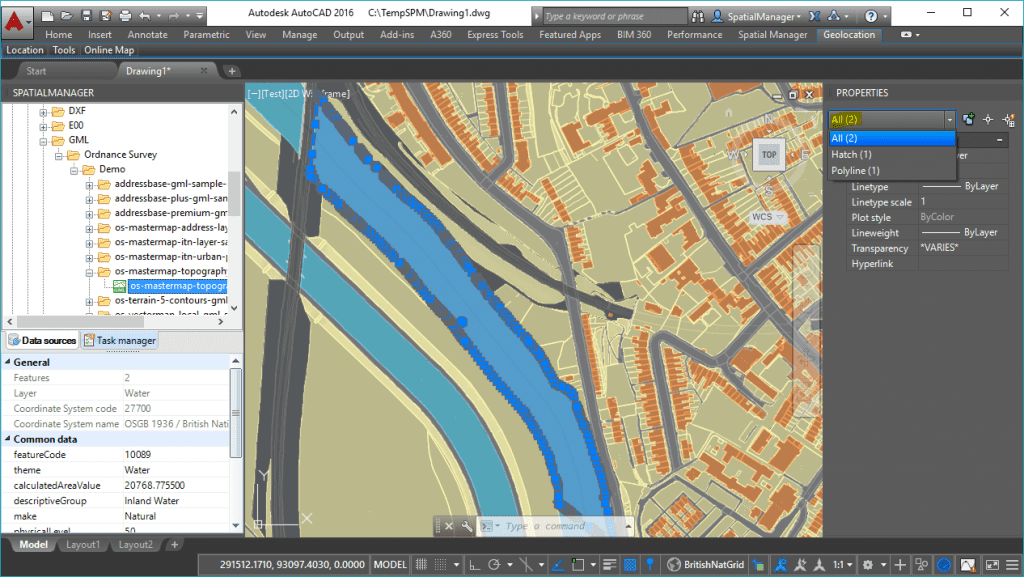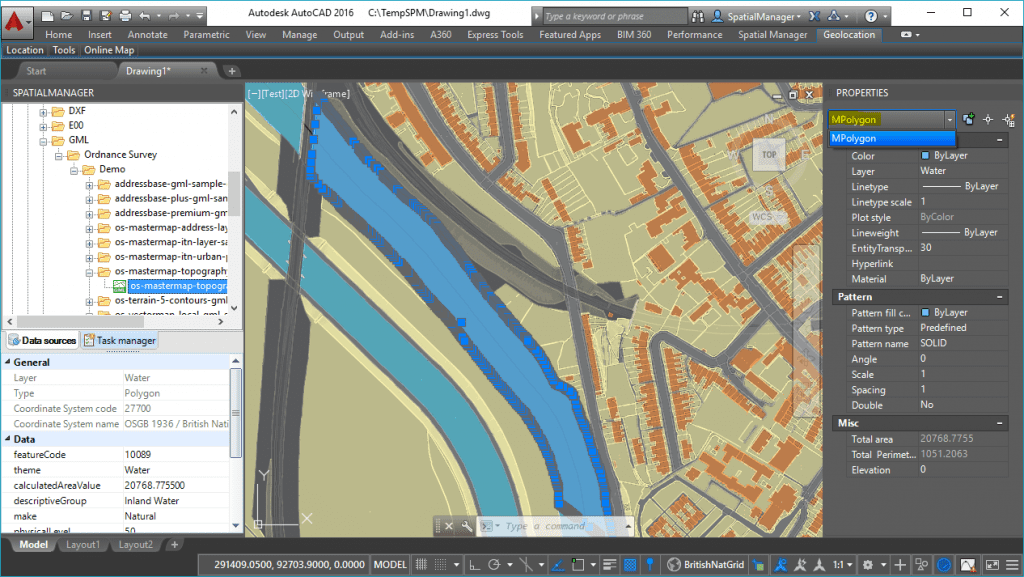When you import Polygon-type features into AutoCAD using Spatial Manager™ you can choose to convert these features in AutoCAD Polylines or in AutoCAD MPolygons objects, depending on the result you want to obtain in your drawing
Please, watch this video and read below:
What are MPolygons?
The Polylines are well-known objects to any AutoCAD user but, what about the MPolygons? The MPolygons are custom objects which serve primarily for representing multi-part polygons (e.g. imported from GIS files). So, an MPoygon can define multiple filled or empty (holes) rings
They are custom objects which can be created in AutoCAD Map 3D or AutoCAD Civil 3D, but are also available in vanilla (plain, basic, etc.) AutoCAD using certain applications, such as Spatial Manager™ for AutoCAD
These objects also have the “Fill” property. You can set the type and color of the interior “Fill” independently to the MPolygon outline/border color, using the AutoCAD “Properties” window (Pattern section)
Polygons options in the importing parameter Windows
Please, review the “Properties” palette data content on the next three samples:
Case 1: Selecting Polylines and Hatches – 2 objects for each imported polygon feature
Case 2: Selecting Polylines and Solid Hatches (Transparent) – 2 objects for each imported polygon feature
Case 3: Selecting MPolygons (Transparent) – 1 object for each imported polygon feature