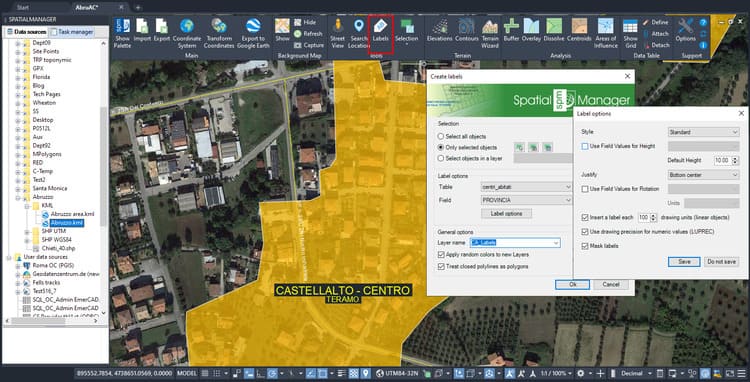Although you can insert text Labels on objects while are generated in any ‘Spatial Manager’ import process, the application now also allows the Labeling process to be performed on existing drawing objects using the new SPMLABEL command, which will tag data from tables attached to the objects. In this post you can review this interesting function and some of the available advanced Label options
Related videos: AutoCAD / BricsCAD / ZWCAD / GstarCAD
Inside the SPMLABEL command window you can select the objects to be Labeled by conventional selection methods or by using the included selection by Query or selection by Table functions, or a quick selection by Layer. In addition, you can select the objects before executing the command, which opens up even more possibilities by being able to filter objects using functions such as Quick Selection (from the CAD application) or the powerful Spatial Query selection included in ‘Spatial Manager’ (you can see an example of this functionality in this other Blog post)
Next, you can choose the Field data to Label from the available attached object data tables
Regarding Labeling Options, you can define the Style, Height, Justification, Rotation and Rotation Units of the Label Text objects. Some of these parameters can be taken from Fields in the data tables. For linear objects you can also specify the separation in drawing units between Labels to be repeated along the object, or if you want a single Label for each object
Mask Labels will generate masks (Wipeout objects) in order to “trim” the objects or Background Maps located behind the Labels in order to improve its reading
Enjoy the related videos
Note: Label drawing objects functionality can be found in the Standard and Professional editions only
Learn more about Labeling objects on your drawings in the ‘Spatial Manager’ technical Wiki: