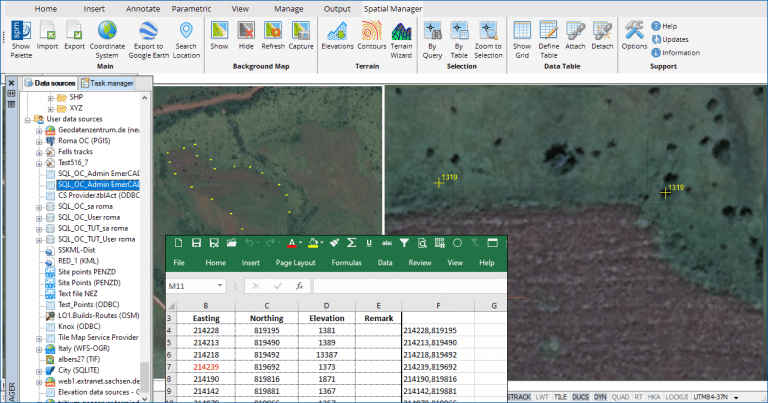Due to the relevance of importing points from data tables in many projects and works related to territorial information, cartography or surveying, ‘Spatial Manager’ includes multiple systems that simplify this task. MS Excel is one of the most used tools to produce and manage this kind of tables and we will review here a couple of options to import points from Excel files to drawings or maps
Related videos: AutoCAD / BricsCAD / ZWCAD / Desktop
The sample you can analyze in the above videos is about importing a set of points that define the li-mits of a parcel or area. The points, which have the XY coordinates and Elevation specified, are saved in an Excel XLS file
Two different import methods have been used while recording the videos:
- ASCII data provider
- This provider allows you to read and write many text ASCII files (CSV, TXT, ASC, etc.) in a preset or user-defined format and to specify any parameter relating to the format itself or to the import process. For the use of this provider, the range of the table containing the data of the points to be imported will be saved as a Comma-separated values (CSV) file from Excel
- ODBC data provider
- The ODBC provider allows access to any database or file routed through the Windows Open Database Connectivity ODBC. By using the Excel ODBC driver (available as well as many others for Access, SQL Server, Oracle, MySQL, etc.), we create a Windows ODBC connection for the Excel file, in which we have assigned a “Name” to the table range containing the data of the points. In ‘Spatial Manager’ you can access this connection (as well as many others) through a User Data Source (learn more about User Data Sources in AutoCAD, BricsCAD, ZWCAD or Desktop SPM versions)
In either case we will read the geometry only for the X and Y values, since we are interested in a 2D plane with the Elevations as Point labels
To add a more practical finish to this sample, we will complete the plan by generating Contours from the Terrain Wizard (CAD versions) or by importing a Shapefile (Desktop version)
Learn more about Importing or Loading data in the ‘Spatial Manager’ technical Wiki:
- Spatial Manager for AutoCAD
- Spatial Manager for BricsCAD
- Spatial Manager for ZWCAD
- Spatial Manager Desktop
Note: User Data Sources functionality is available in the Standard and Professional editions only