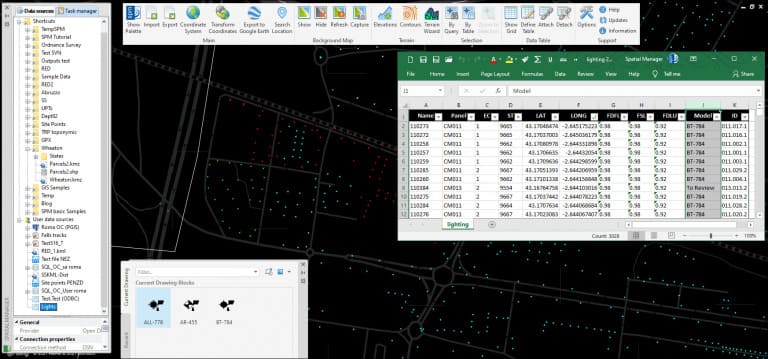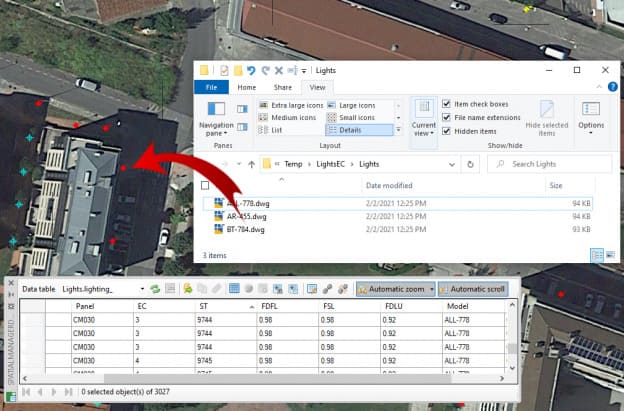Although in this Blog you can find some other posts related to the import of Point objects using different user Blocks (AutoCAD, BricsCAD, ZWCAD and GstarCAD), here we analyze how to proceed previously if these Blocks are not defined in the drawing in which the import is performed but they exist as saved drawings
Related videos: AutoCAD / BricsCAD / ZWCAD / GstarCAD
In the above videos you can review an example of importing different street lights defined in an Excel sheet. One of the columns of the table indicates the model of the street lights, which will be used to select a different Block for each street light to be imported
These Blocks are not defined in the target drawing but are found as different DWG files on disk. The fastest way to get the definition of these Blocks in our drawing is to drag and drop the drawings from a Windows Explorer window to our drawing, and cancel the insertion by ESCape when the insertion point is requested
In some of the applications, such as BricsCAD, it is even possible to drag and drop all drawings, which will be converted into different Block definitions, at once (previously set the variable DRAGOPEN=0)
Please take a look at the videos
Learn more about Import processes in the ‘Spatial Manager’ technical Wiki: