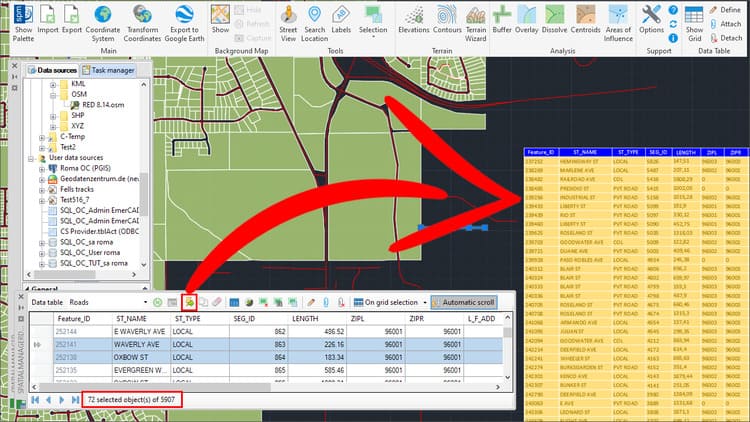Among the many functions available in the ‘Spatial Manager’ Data Grid you can find the possibility to export a whole table or only a set of selected objects to a CSV file, choosing from several options for the final result of the created file. This can be useful in multiple cases; in this Blog entry we will apply it to generate a CAD Table in the drawing
Related videos: AutoCAD / BricsCAD / ZWCAD / GstarCAD
As you can see in the above videos, the sample drawing contains polygons representing the Parcels of a municipality and linear objects representing Roads. In addition, Parcels have their attached data in the “Parcels” data table and Roads in the “Roads” data table
We are interested in creating a Table inside the drawing containing all the “Avenues” and “Streets” that cross any Parcel. This is the followed procedure:
- First, we use the ‘Spatial Query’ command (new in v.7) in order to select all roads whose “TYPE” is “AVE” or “ST” by a composite query selection, and, of these, all that intersect with any polygon in the “Parcels” layer
- This command will select the roads that meet these conditions in the drawing, but also in the Data Grid, since the selection between the drawing and the Table is interactive; it is possible to select objects in a Table to be selected in the drawing, and vice versa
- Once the target objects are selected in the Data Grid, we will use the CSV export function, applied only to the selected objects
- We will execute the TABLE command in the CAD application to import the previously exported data as a Table object in the drawing
- In some of the compatible CAD applications, we can import directly from the CSV file and in others it will be necessary to save it as an Excel file in order to connect to
- Finally, we will be able to format, scale, re-size, move, etc., the Table in the drawing at our convenience by using the editing functions for this type of object in the CAD application
Enjoy the videos
Note: ‘Spatial Manager’ Data Grid can be found in the Professional edition only
Learn more about Data Grid functions in the ‘Spatial Manager’ technical Wiki: