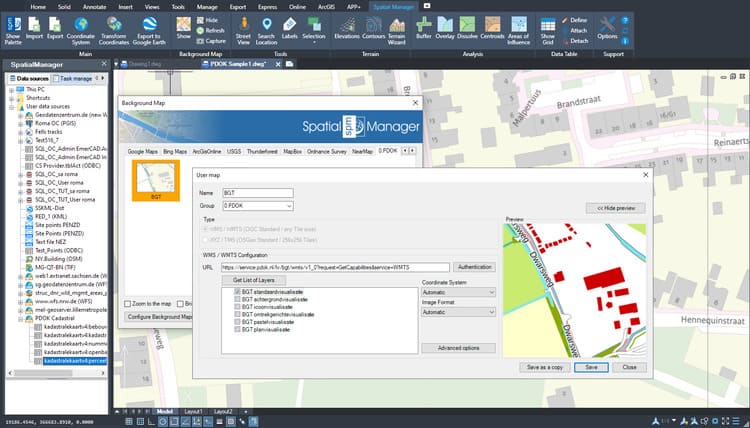In this post we will review the tools provided by ‘Spatial Manager’ for accessing geographic dataset services, both imagery and vector. This example will use some of the datasets provided by PDOK (Netherlands), where you can find open government data with updated geo-information. These datasets are accessible through many geo webservices
Related videos: AutoCAD / BricsCAD / ZWCAD / GstarCAD / Desktop
First of all, we will configure some User Background Maps, which are dynamic sets of geographic images, to display on the drawing/map various BG Maps models from a PDOK large-scale Topography Database (background visualization, pastel style, plan view, etc.)
In this case, the images are served as tiles in WMTS (Web Map Tile Service) format, which is one of the supported formats in ‘Spatial Manager’ Background Maps, alongside WMS (Web Map Service) and XYZ/TMS (Tile Map Service)
In the above videos you can see how you can organize User Background Maps by custom Groups, just like the default Background Maps are organized in the application (Google Maps, OpenStreetMap, Bing, etc.), and how to take advantage of a map definition to create different variants
You can find many posts in this Blog about ‘Spatial Manager’ Background Maps
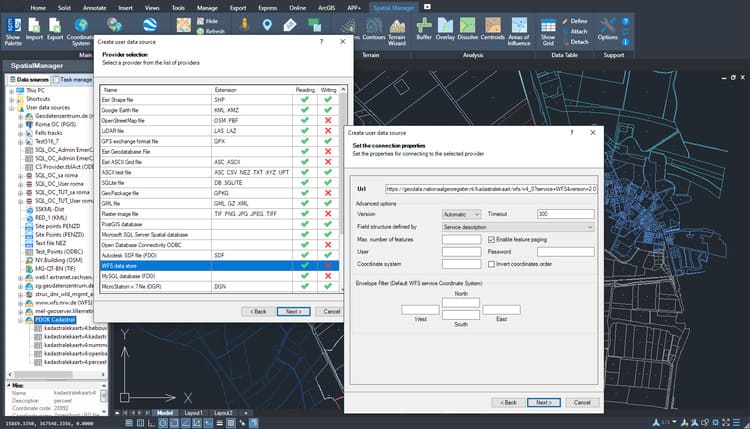
‘Spatial Manager’ User Data Sources setup to access WFS and many other file-based or database vector services
In the second part of the videos, you can review how to configure User Data Sources (UDS) to access vector datasets on WFS (Web Feature Service) servers and many others. Once a UDS is configured, it is stored in the application configuration to be able to import data sets from the different groups, folders or schemas it contains, just as we import from a file and including the same customization options during the import process
Also, in this example we use one of the vector datasets available in PDOK in order to import Cadastral information
You can find some other posts in this Blog about importing WFS data in ‘Spatial Manager’
Enjoy the videos
Learn more about customizing WMTS Background Maps in the ‘Spatial Manager’ technical Wiki:
- Spatial Manager for AutoCAD
- Spatial Manager for BricsCAD
- Spatial Manager for ZWCAD
- Spatial Manager for GstarCAD
- Spatial Manager Desktop
Learn more about creating User Data Sources in order to access WFS data stores in the ‘Spatial Manager’ technical Wiki: