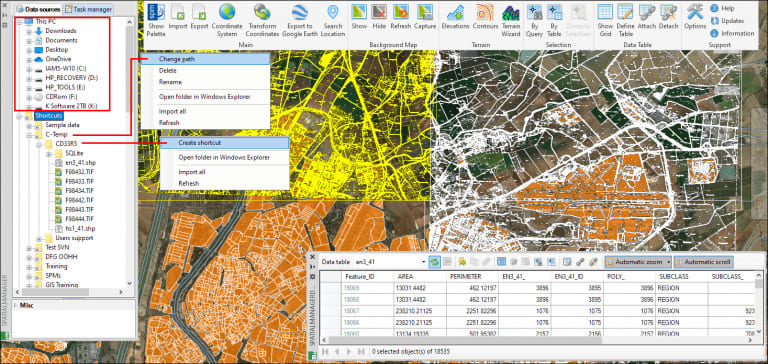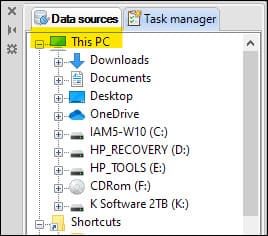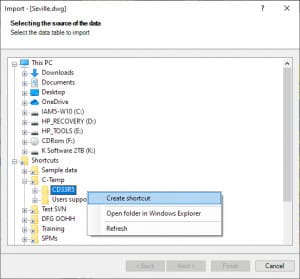As in other applications, and the operating system itself, the Shortcuts in ‘Spatial Manager’ (AutoCAD, BricsCAD, ZWCAD, GstarCAD and Desktop) are the way you can reference any folder into a physical or network drive, or the drive itself, and allows you quick access to its path. This Post reviews the available options and some recent innovations
You can access and manage the Shortcuts in the “Data sources” tab of the main application Palette, and, in the latest versions, also in the direct Import and Export processes windows, as you can see below
Also in the latest versions, preset Shortcuts for certain commonly used locations (OneDrive, Documents, etc.) have been added to the “This PC” branch, in addition to the available disk drives access:
As you can see if you enlarge the image at the top of this Post, the options available in the Main application Palette through the right-button click are:
- For existing Shortcuts
- Change path, to edit the referenced location
- Delete
- Rename
- Open the referenced folder in Windows Explorer
- Import All, to import all supported spatial files from this folder at once (Batch Import)
- Learn more about this powerful and practical tool in this Blog Post
- Refresh, to update the folder contents if it changes
- For any location
- Create Shortcut, to define a new Shortcut pointing to this location
- Open the folder in Windows Explorer
- Import All, same as above
- Refresh
And, as said before, now you can create/manage Shortcuts when using the direct Import or Export functions, without having to do it previously in the main Palette:
Finally, note that even if you have not yet defined any Shortcut, when you install the application automatically one is created pointing to a folder of examples that is copied in that installation (Sample data)
Learn more about Shortcuts in the ‘Spatial Manager’ technical Wiki: