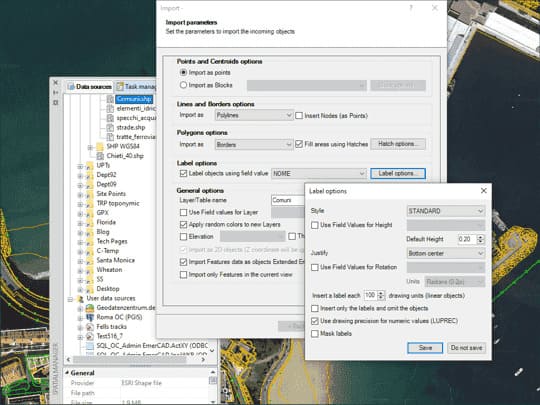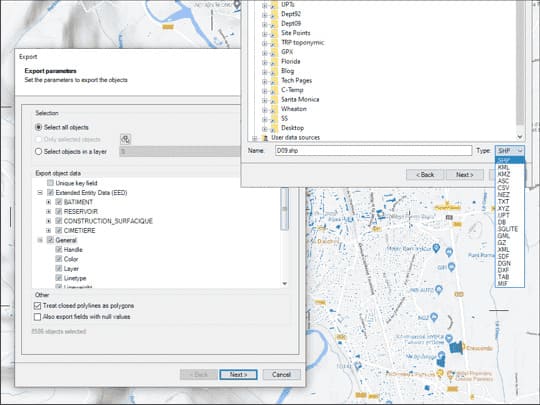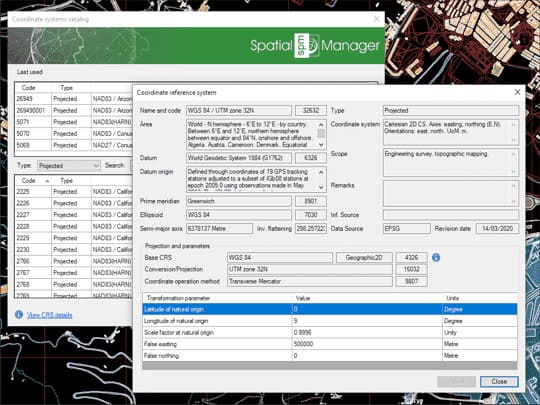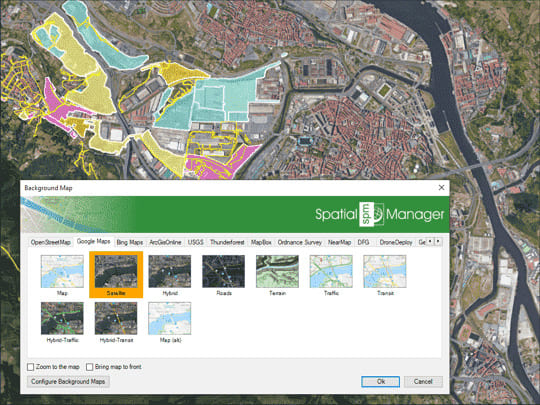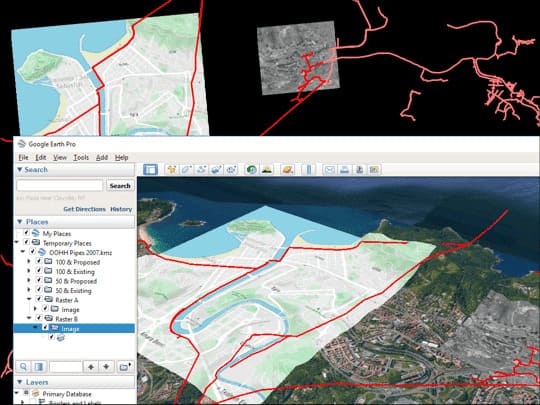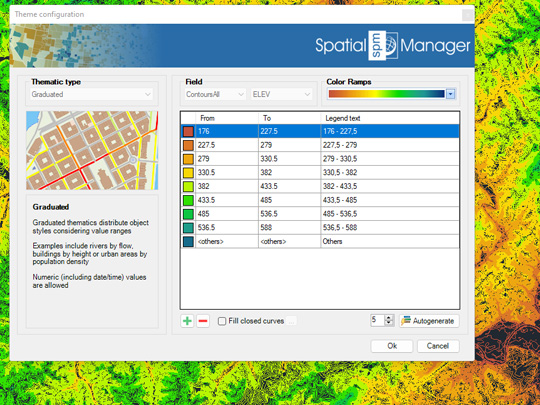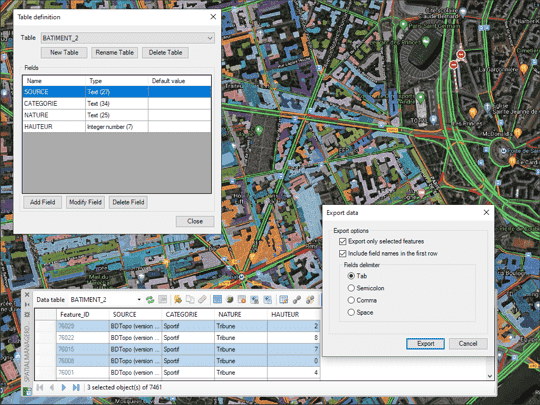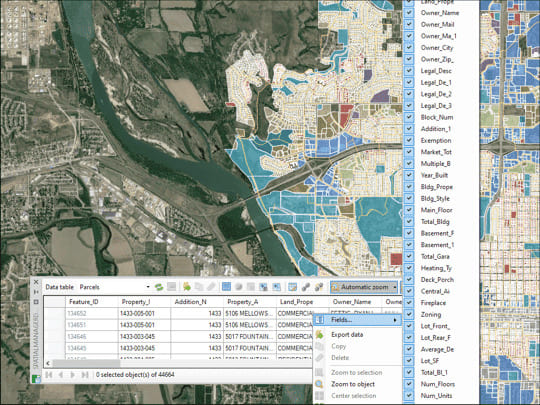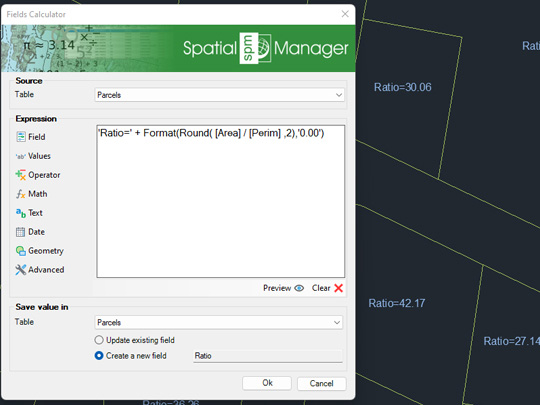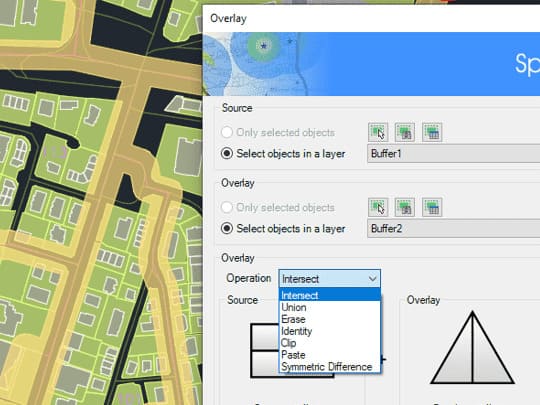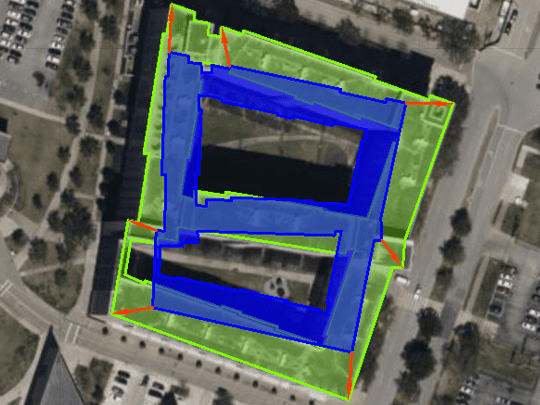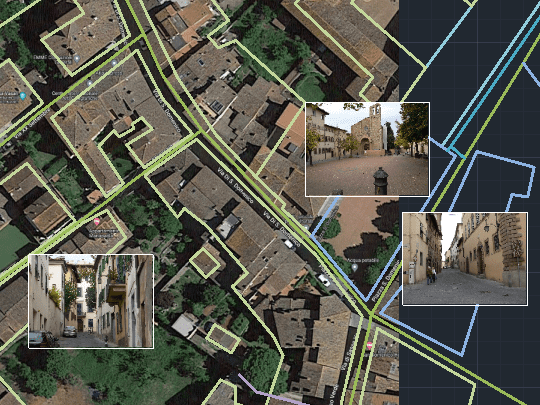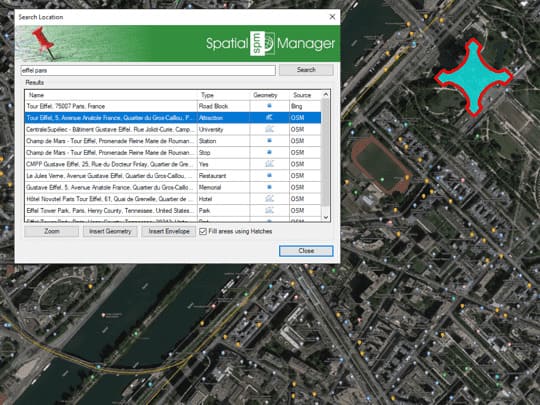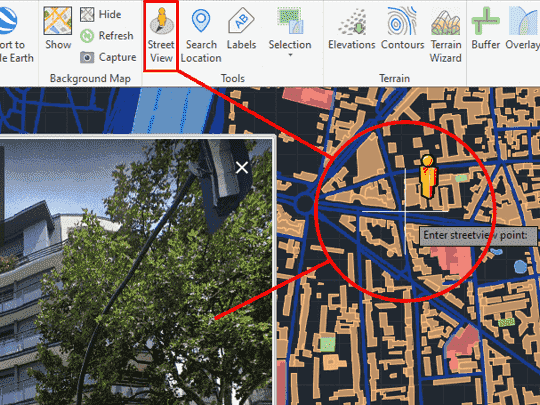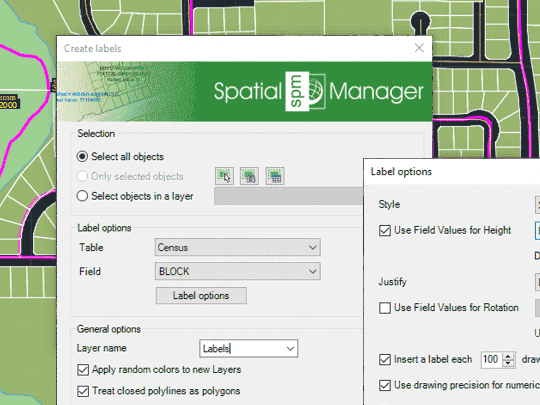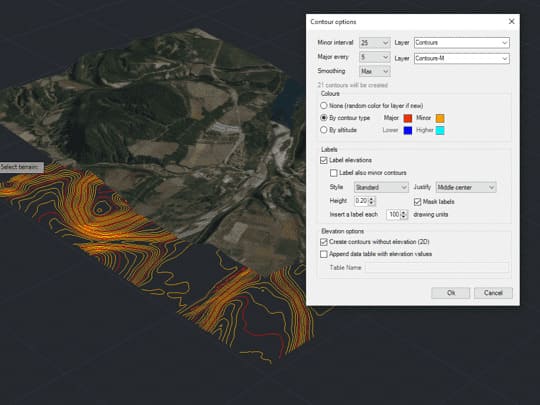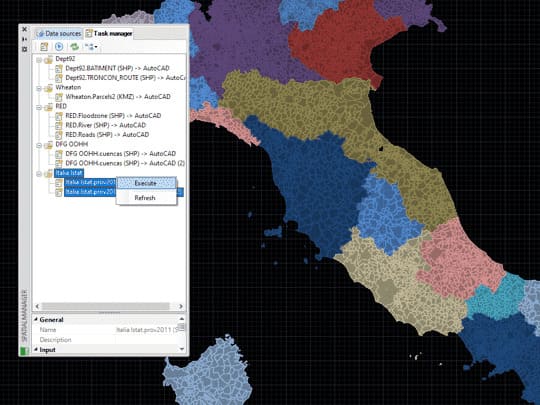Imports spatial data, into new or existing GstarCAD drawings, as GstarCAD objects and Extended Entity Data (EED)
Spatial Manager™ for GstarCAD imports spatial data, into new or existing GstarCAD drawings, as GstarCAD objects and Extended Entity Data (EED), using a powerful wizard which lets the user choose or select all the necessary import parameters in order to get differentiated spatial information in a CAD drawing
Batch-import, automatic layering, fill of polygons, blocks according data values and mapped attributes, labeling, elevation, thickness or the spatial filters are only part of the application functionality when importing from spatial files, data servers, data stores, etc. (Data Providers list)
Export objects from GstarCAD to spatial files or databases, and saves their Extended Entity Data (EED) as alphanumeric data tables
Spatial Manager™ for GstarCAD exports objects from the drawing to spatial files or databases, and saves their Extended Entity Data (EED) as alphanumeric data tables using a wizard, which shares some of the steps with the import wizard. In the same way, the user can choose or select the export parameters to define all the target data among a great number of possibilities
There are options to export the Coordinates, Length or Area, the objects Layer, Handle and Elevation, the Attributes and the name of the Block references and their properties, the Texts and their properties, etc. The objects will be automatically filtered when exporting, and all the geometric operations needed to fit the target data format (such as segmenting curved objects) are automatically performed
Coordinates transformation
Updated V9Calculate geometric transformations of the objects in the import and export processes in GstarCAD
Spatial Manager™ for GstarCAD will calculate geometric transformations of the objects in the import and export processes, which will depend on the chosen Coordinate System (CRS) for the source and target data
The user can choose the appropriate CRSs from a complete CRS catalog or from a list which includes the most recent used CRSs
Background maps
Updated V9Choose in GstarCAD from among a lot of dynamic Backgrounds Maps from providers such as Google Maps, OpenStreetMap, Bing, MapBox, Ordnance Survey, etc., configure your own maps from TMS, WMS or WMTS servers or connect to Cloud Optimized GeoTIFF (COG TIFF) type sources
Spatial Manager™ for GstarCAD allows to the GstarCAD users choose from among a lot of dynamic Backgrounds Maps from many providers such as Google Maps, OpenStreetMap, Bing, MapBox, Ordnance Survey, etc., customized maps from TMS, WMS or WMTS servers or connections to Cloud Optimized GeoTIFF (COG TIFF) type origins. These maps will enhance the drawings quality and will let the users compare and check better
The map images are automatically updated when the drawing view changes (zoom, pan, etc.) and the images resolution is automatically adapted to the view size. The user can take static geo-referenced Snapshots of the Maps, as well as export/import customized map definitions to be shared with other users
Export all or part of the objects in the visible Layers from GstarCAD and their data to a KML or KMZ file
Spatial Manager™ for GstarCAD includes a specific command designed to Export all or part of the objects in the visible Layers of the drawing and their data, to a KML or KMZ file (Google Earth) through a one-click operation
The current Layers organization and the properties of the Layers and objects are considered when creating the resulting GE file, and this file can be opened directly in Google Earth (if installed)
Visualize objects coloring them depending on their field values in GstarCAD
Different types of thematics can be created by fixed field values (categorized) or by ranges (graduated)
Select one among the predefined color styles, modify it, or create your own custom one. Fill closed objects automatically for an enhanced visualization
Manage the alphanumeric data attached to the objects, design and edit the structure which will be used to store the data in GstarCAD
Spatial Manager™ for GstarCAD will manage the alphanumeric data which may come attached to the objects in the import processes themselves but the users can also design and edit the structure which will be used to store the data. They can manage the tables and the fields according to their own needs
In addition, the data values can be modified in the palette of the application and there are commands to select objects by Queries or according to the table that they are attached. As a plus, the application also provides a command that allows Zooming to the selected objects
The Data Grid palette in GstarCAD allows you to view, edit, etc. the objects data for any table in the drawing. You can also select objects from the Data Grid, export the data from the tables and more
The Data Grid, which is fully interactive and automatically synchronized with the current drawing, is the main application tool for any task related to the management of object data and linked objects
Like any GstarCAD palette, the Data Grid can be arranged, resized, docked, undocked, grouped, self-collapsed, etc. You will be able to sort data rows and columns, design the data columns you are interested in displaying, use multiple functions through the right button and access the main application commands related to data tables
Calculate in GstarCAD simple or complex expressions using operators and functions that can be applied to field values in a table and/or to constant values
Calculation of new or existing field values using arithmetic, mathematical, date, etc., expressions. Include constant values and/or values from other fields
Geometric functions like Area or Perimeter are also available
Perform spatial analysis operations in GstarCAD over the objects in the drawing generating new objects from such analysis
Spatial Manager™ for GstarCAD provides a comprehensive set of tools to perform spatial analysis operations with the vector entities in the drawing and their attached data, resulting in new objects generated by the resolution of such operations
Spatial analysis operations can be performed on a combination of tables, layers or drawing objects previously selected by interacting with on-screen elements or by using the application's advanced selection queries
Drawing tools
New V9Drawing tools for GstarCAD make your life easier by allowing you to perform actions directly on the drawing
Such actions can be intelligent view changes, advanced selection of drawing objects or adaptation of geometries by means of elastic deformation
Image tools
New V9Spatial Manager™ for GstarCAD's image tools allow you to efficiently manage work with raster images
You will be able to import and export raster images, generate georeferenced files of the images and load photographs by locating them on the map with the GPS information contained in them
Location and geo-coding tools in GstarCAD help to add reference elements and enhanced data to existing objects
Get locations from unreferenced addresses or add data to existing objects
Built in Bing, Google and OpenStreetMap data providers offer wide range of data access
Google Street View dynamic image browser on any geo-referenced drawing or map in GstarCAD
Use the 'Street View' palette in order to view and navigate Street View images by selecting a drawing point for which such images exist
When you execute the 'SPMSTREETVIEW' command, a map of streets and roads for which Street View images are available is displayed on the screen and superimposed on the drawing (blue color). This map is automatically regenerated when the drawing view changes (Pan, Zoom, etc.)
Label objects
Updated V9Label data values from tables attached to the objects as Texts in GstarCAD
Spatial Manager™ for GstarCAD allows you to create text labels in the drawing from selected objects on the drawing or map. The selection of objects can be diverse: manual, by query or by table
Within the labeling parameters you can choose options such as the field of the table to be labeled, labeling style (font type, text height, justification and text rotation, ...), as well as the destination layer and applying random colors to new layers
Create Terrains and other related objects (3D Points, Contours, etc.) from 3D data or from Elevation services in GstarCAD
The Spatial Manager™ for GstarCAD Terrain wizard allows to the GstarCAD users create Terrains and other related objects (3D Points, Contours, etc.) from 3D data (Points, Meshes, etc.) or from online Elevation services
Customize Contours (2D or 3D, parametric Labeling, etc.), choose advanced options in the 3D creation processes, etc.
Save Tasks in GstarCAD to replay import processes (including all process parameters) so many times as desired
Spatial Manager™ for GstarCAD Tasks allows you to repeat any import process so many times as desired without needing to enter its parameters again. Manage and execute Tasks in the main application palette
Multi language
Available in English, German, Spanish, French, Russian and Portuguese
The application (interface, windows, messages, etc.) is available in several languages and automatically adapts to the language of the main application
Perpetual license
Pay once, no periodic fees
Application licenses are perpetual and include one year of free updates/support