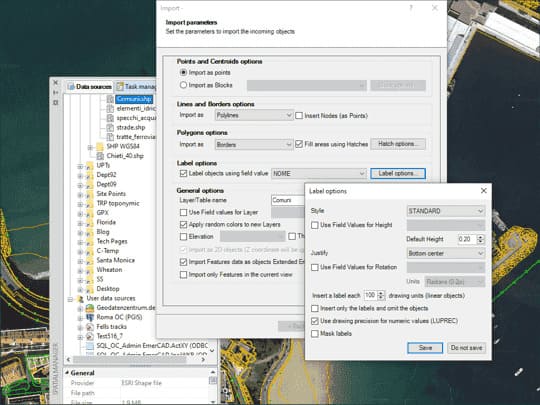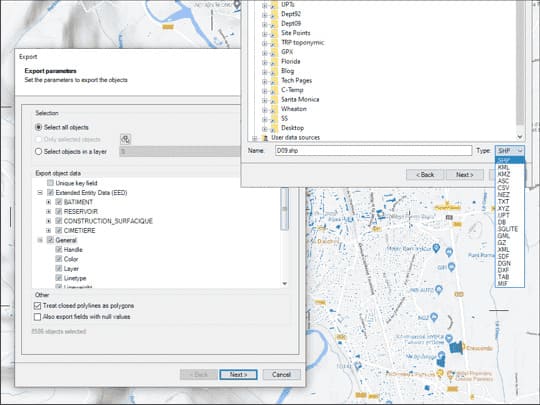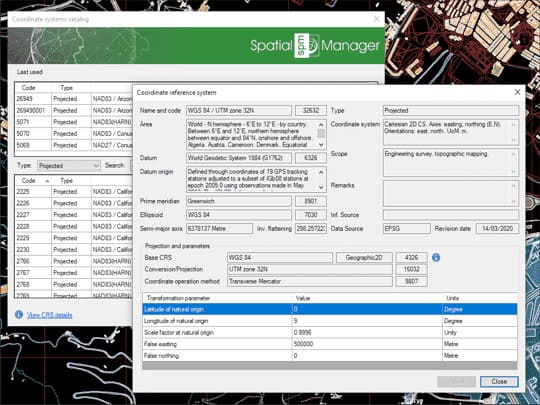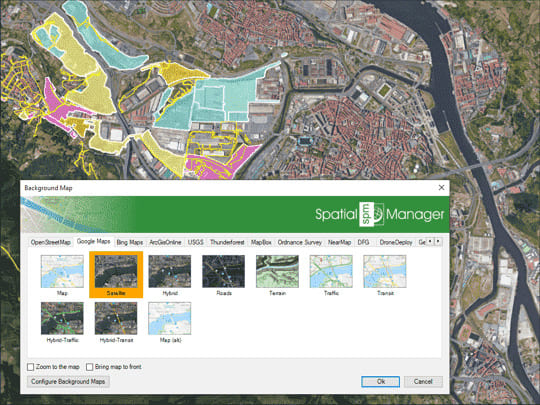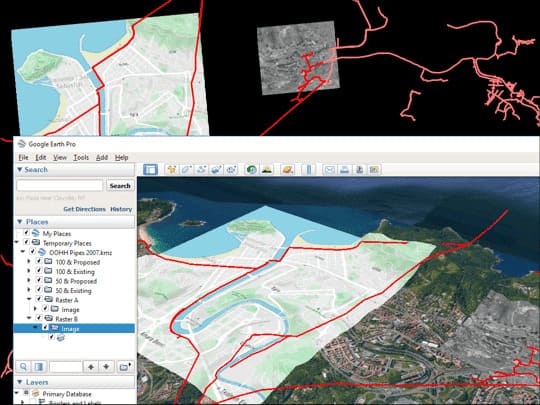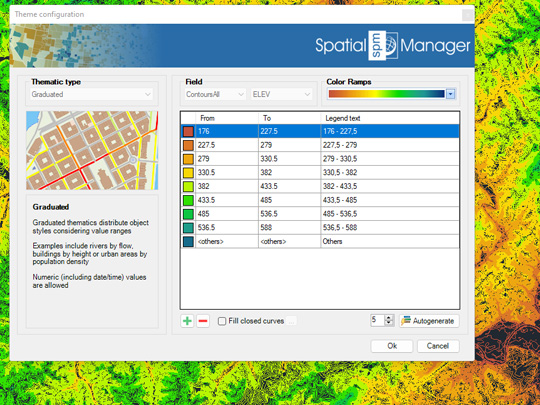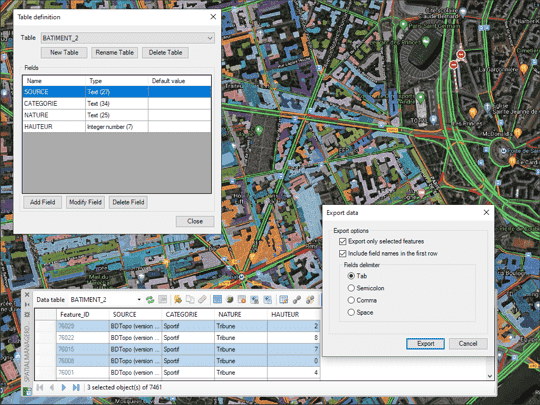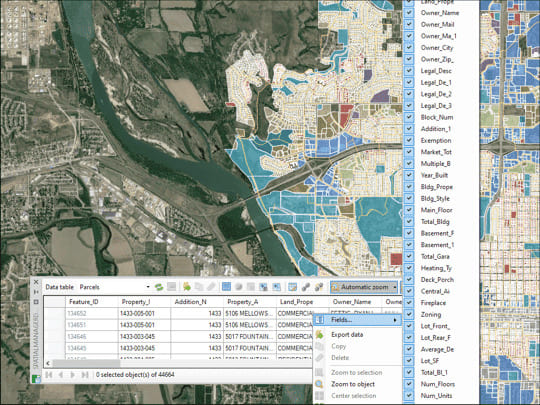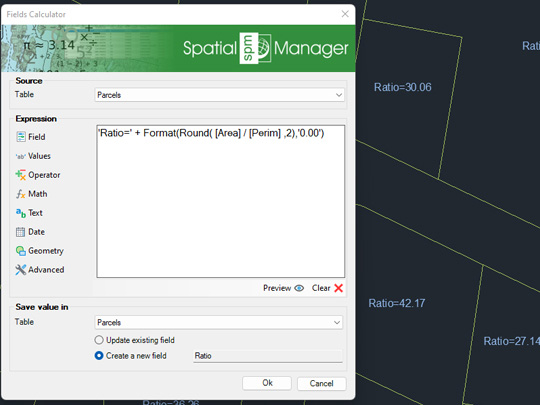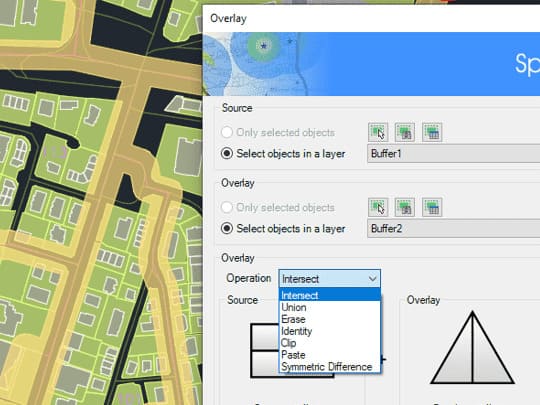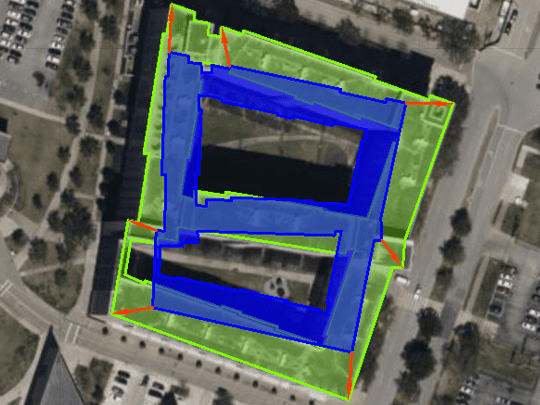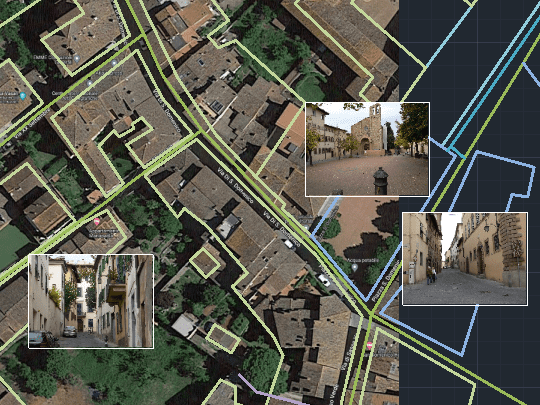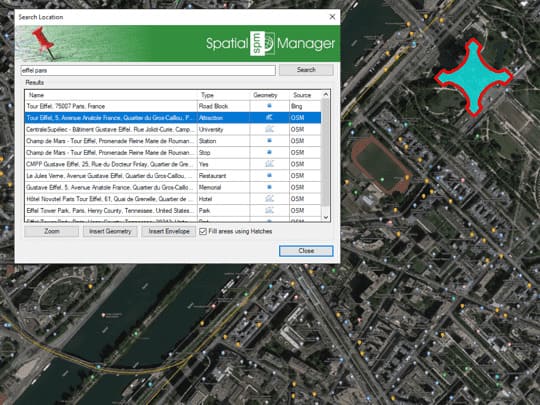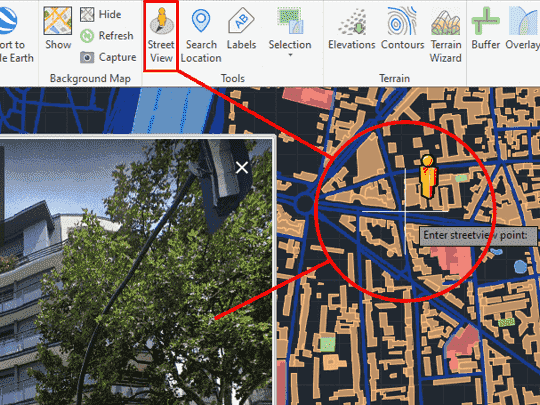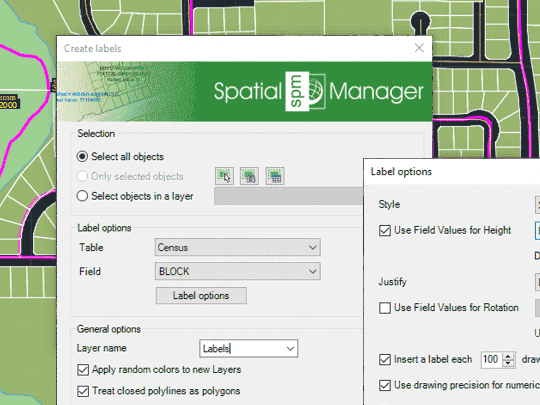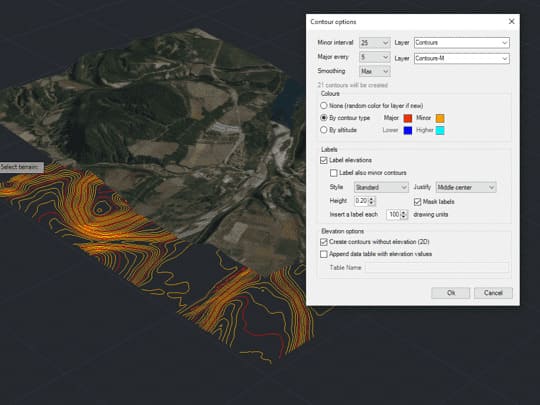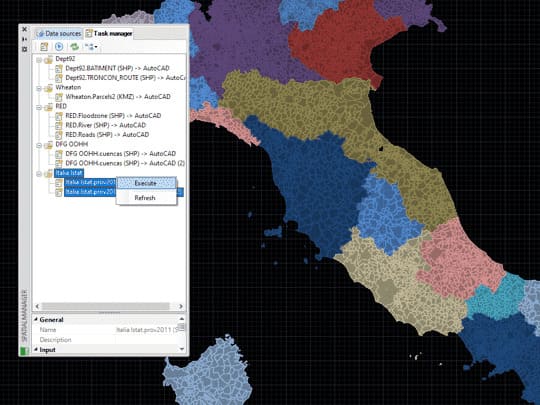Background maps
Updated V9
Choose in BricsCAD from among a lot of dynamic Backgrounds Maps from providers such as Google Maps, OpenStreetMap, Bing, MapBox, Ordnance Survey, etc., configure your own maps from TMS, WMS or WMTS servers or connect to Cloud Optimized GeoTIFF (COG) type sources
Spatial Manager™ for BricsCAD allows to the BricsCAD users choose from among a lot of dynamic Backgrounds Maps from many providers such as Google Maps, OpenStreetMap, Bing, MapBox, Ordnance Survey, etc., customized maps from TMS, WMS or WMTS servers or connections to Cloud Optimized GeoTIFF (COG) type origins. These maps will enhance the drawings quality and will let the users compare and check better
The map images are automatically updated when the drawing view changes (zoom, pan, etc.) and the images resolution is automatically adapted to the view size. The user can take static geo-referenced Snapshots of the Maps, as well as export/import customized map definitions to be shared with other users
More info