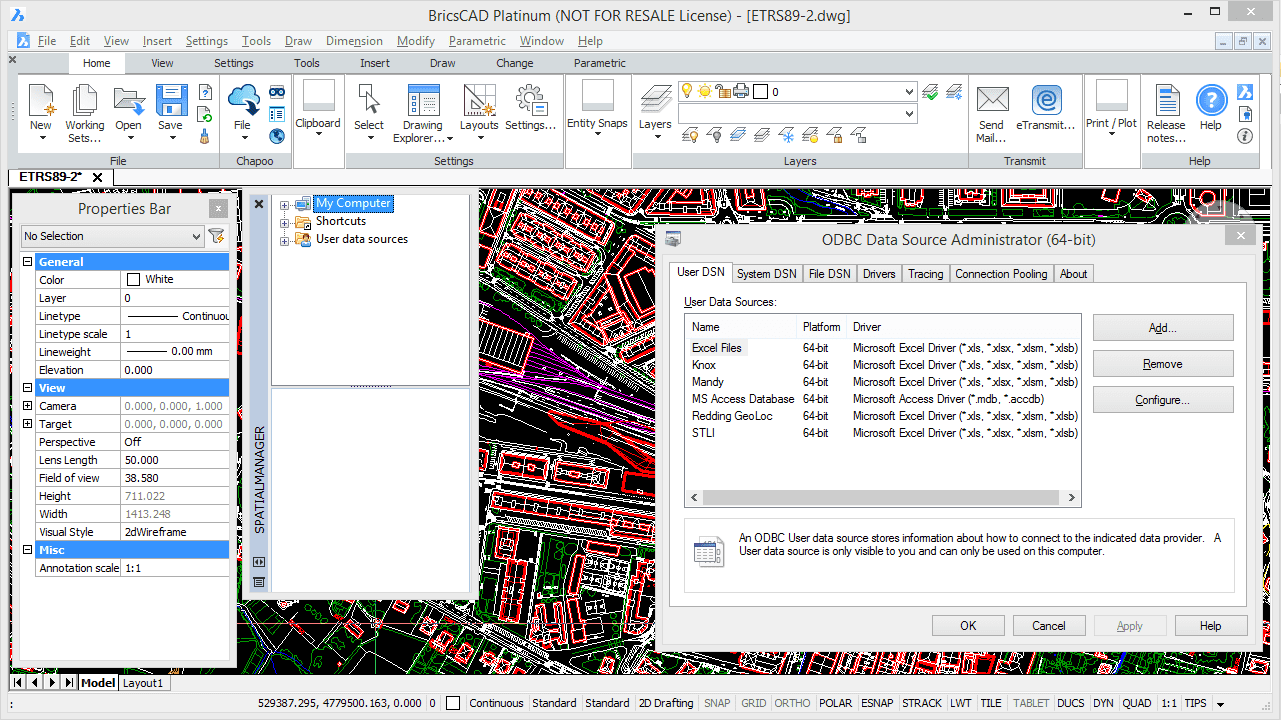** Update: Please, watch this video that shows a quicker way to Import from Excel or Access to BricsCAD taking advantage of the Enhanced ASCII data provider from v.4 **
Watch this video to learn how to Import coordinates from Excel to BricsCAD:
BricsCAD users often need to import MS Excel spreadsheets, considered as tables containing spatial data including coordinates and specific information, as BricsCAD Point or Block Entities
By connecting through the Windows ODBC standard the applications can expand the possibilities of access to most data sources based on standard connection drivers that the operating system itself or any other applications can provide
ODBC Connections
Access to tables in MS Excel files, may be limited depending on the data providers that a spatial data management application incorporates. But if this application includes data providers for standard access or connections, such as ODBC, the range of possibilities of access to and therefore the management of geospatial data from Excel files can grow significantly, and the user can import not only coordinate values but also related data
Spatial Manager™ for BricsCAD and ODBC
All products in the Spatial Manager™ suite include, among many other access tools, a powerful data provider to read ODBC data sources, that allows you to access Excel tables that contain point type Features
Excel coordinates and BricsCAD
Most applications in the market developed to Import coordinates from Excel to BricsCAD, operate using only ASCII files, such as CSV files exported from Excel, and manage only coordinates but not related data and rarely perform a coordinate transformation
The coordinate transformation is an important issue to consider because a lot of coordinate data comes from GPS devices or similar. Thus the coordinate data is formatted using Latitude and Longitude values in Excel and the users usually need to import the data to projected coordinates into the DWG drawing
Example: Import coordinates from Excel to BricsCAD
Scenario: importing into a BricsCAD drawing of a city a large number of streetlights from an Excel spreadsheet, which includes the coordinates of these streetlights, using a Latitude/Longitude system (CRS: WGS84 / EPSG: 4326), and the related streetlights data
Although Spatial Manager™ for BricsCAD can import the streetlights as Point Entities, and we will get all related data as Extended Entity Data (EED), we can also use a Block definition in the drawing to import them. This Block definition includes some Attribute definitions whose values will also be imported from their corresponding data in Excel
The target drawing is defined using the CRS UTM30-ETRS89 (EPSG: 25830) so that the coordinates of the source streetlights will be transformed from EPSG 4326 to this CRS inside the import process
Note: This video also discusses what the right way is to create or edit ODBC access for 32-bit and 64-bit applications, when using 64-bit operating systems