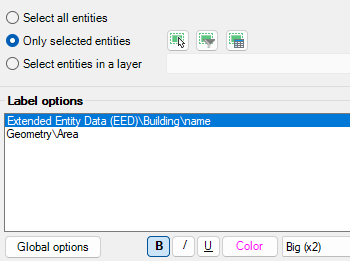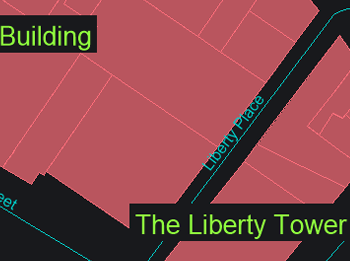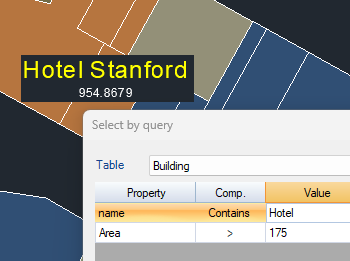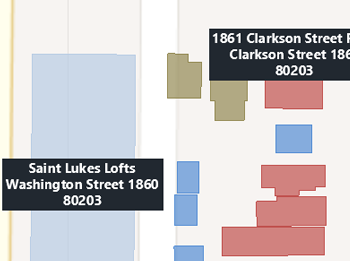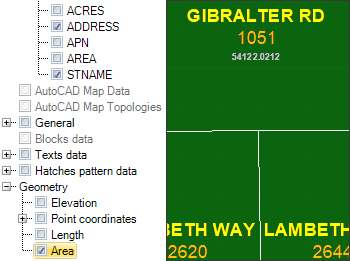You can select which object attached Table/Data Field is the one you want to use as a source to label it
Labeling style
When labeling you can set values such as':' font type, text height, justification or rotation. You can also mask the texts to distinguish them from other elements of the drawing
Objects selection to Label
You can select all objects in the drawing, or select them manually, by query, by table or by layer
Use of multiple fields and properties New V9
You can select as many alphanumeric fields and element properties as you wish. In addition you can set a unique style for each of these fields