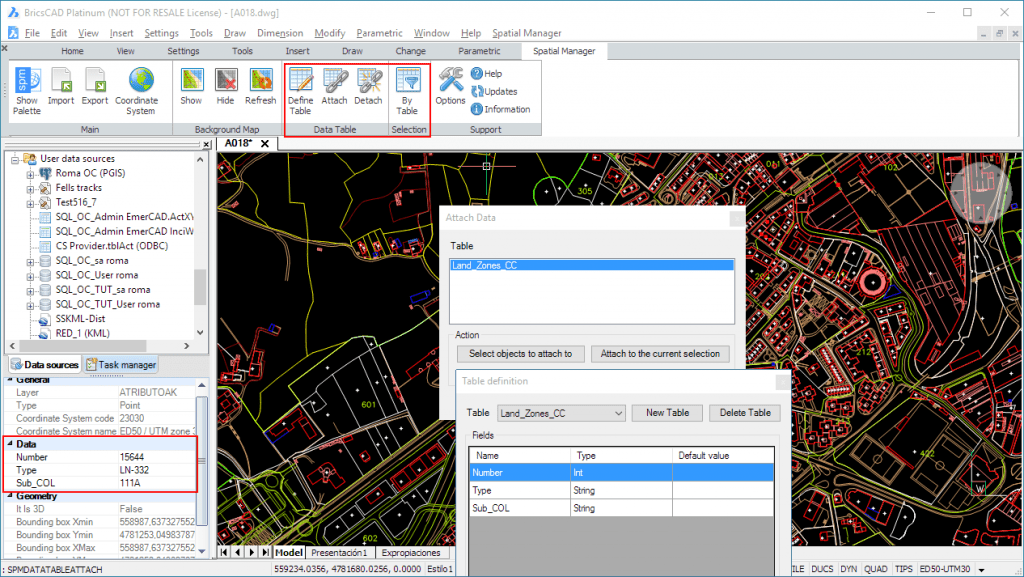Now the CAD versions of Spatial Manager (v.3 and upper) also allow you to add structured data to the objects in order to get “smart” drawings. Design and edit the Structures that will store the data, manage the Tables and the Fields according to your needs, and use the new Tools available to Attach, Detach or Select data
Videos: AutoCAD / BricsCAD
Spatial Manager™ (AutoCAD and BricsCAD) lets you go beyond Block Attributes to add alphanumeric information to your drawings as you can now define structured data tables, which can be attached to any object in the drawings (Lines, Blocks, Points, Polylines, Hatches, etc.)
Whether you have data tables that have been automatically created in the import processes or new tables designed from the start, you will find the same functionality to:
– Create, modify or delete Tables and Fields
– Attach or Detach data to the objects
– Review and edit the objects data
– Select the objects attached to specific Tables
All the Data Management commands are built using a handy, easy to use interface not only for the windows of the specific Orders but also for the arrangement of the data in the application palette
Here is the list of the Spatial Manager™ (AutoCAD or BricsCAD) commands
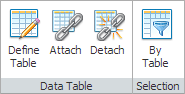
– SPMDATATABLEDEFINE (Define Table). Define, modify or delete a data table or its fields
– SPMDATATABLEATTACH (Attach). Attach one or more objects to a data table
– SPMDATATABLEDETACH (Detach). Detach one or more objects from their corresponding attached data table
– SPMSELECTBYTABLE (By Table). Select all the objects attached to a specific data table