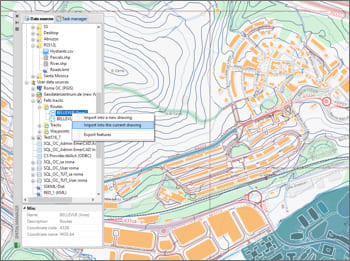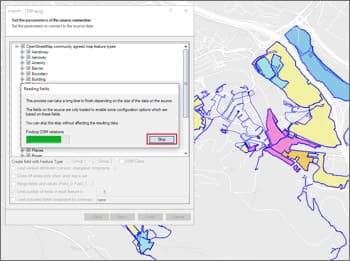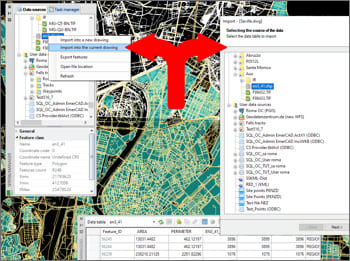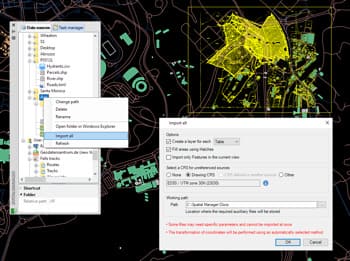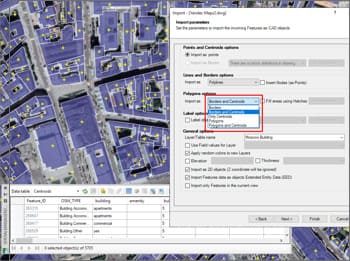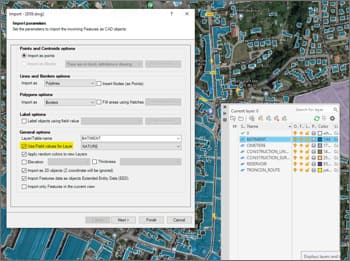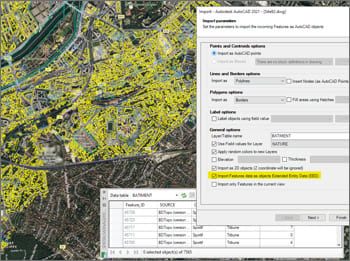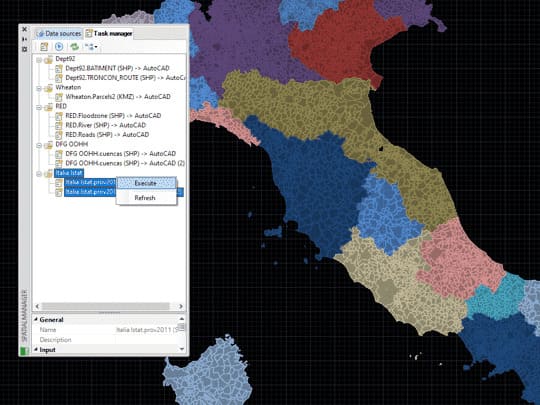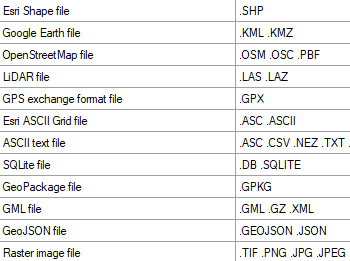Import Google Earth objects into AutoCAD
How to import shapefiles into AutoCAD
Import coordinates from Excel to AutoCAD
Import CSV into AutoCAD
Import KML to AutoCAD
Import points into AutoCAD
Ordnance Survey in AutoCAD
Import OpenStreetMap data into AutoCAD