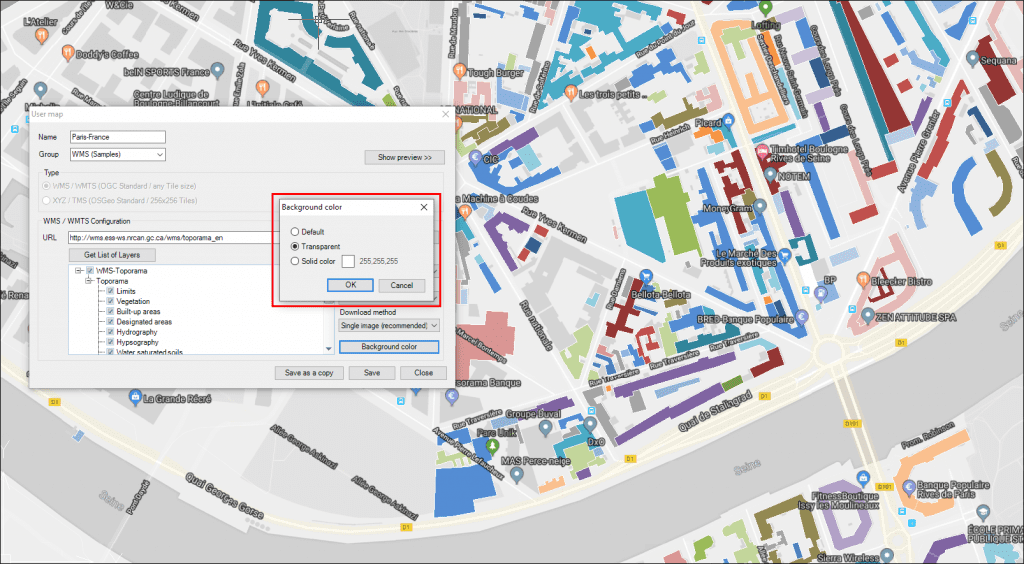The dynamic Background Maps customization capabilities included in ‘Spatial Manager’ give you the powerful access to WMS, WMTS and XYZ/TMS map servers. Now, when configuring WMS maps, the application also allows you to define the background color or transparency for these maps
Related videos: AutoCAD / BricsCAD / ZWCAD / Desktop
Most WMS servers support the option of establishing a solid-colored or transparent “background” for the “hollow” areas of the maps. In many cases, the default value for this color is white, but you can change it to any other color through the options included in the “Background color” section when creating or editing WMS user maps
You can even set this color as Transparent which, combined with the possibility of bringing the Background Map to front, will allow you to overlay maps with void areas to the geometries in your drawing or map
From the videos above, you can learn how to set the background color of WMS maps to its “Default” color, any custom Solid Color or as Transparent. Please, have a look to the videos
Learn more about user-configured Background Maps and available options in ‘Spatial Manager’:
- Spatial Manager for AutoCAD
- Spatial Manager for BricsCAD
- Spatial Manager for ZWCAD
- Spatial Manager Desktop
Note: CAD versions Background Maps functionality can be found in the Standard and Professional editions only