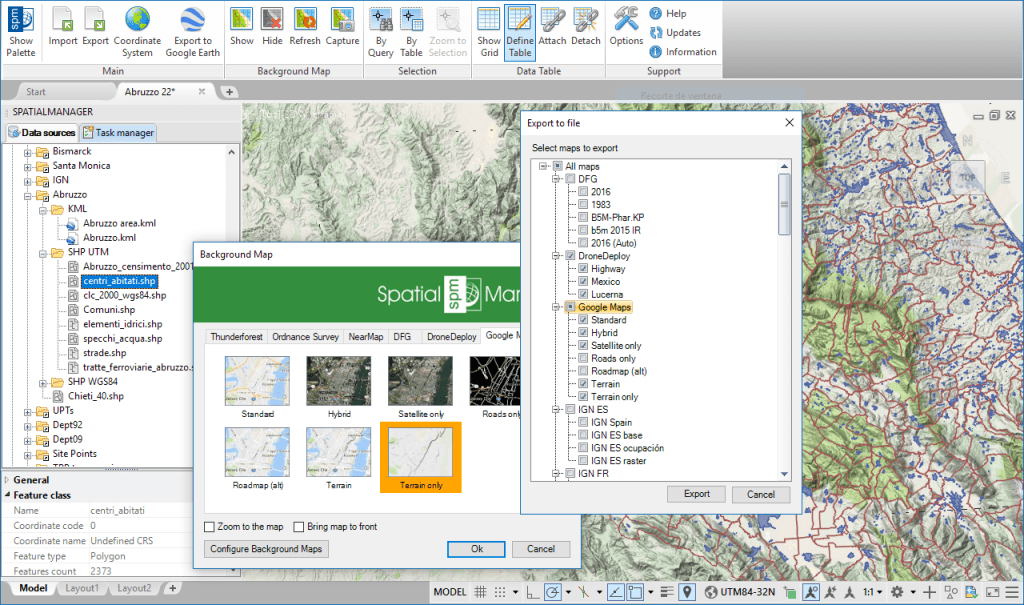‘Spatial Manager’ dynamic Background Maps functions allow you to use preset maps (Bing, MapBox, OpenStreetMap, etc.), but also define and group your own maps by accessing public, administration or enterprise WMS, WMTS or XYZ/TMS servers (Google Maps, Municipalities, Gov. Agencies, etc.). Learn here how to Export/Import your user maps in order to apply them on other computers, share them with other users, etc.
Related videos: AutoCAD / BricsCAD / ZWCAD / Desktop
Take a look at the above videos that will show you how to Export/Import “User Background Maps” to/from ‘Background Map Definition’ files (*.bmd), a tool included in the “Configure Background Maps” option
This type of files include the definition of one or more ‘Background Maps’ as well as the Group(s) where they are or will be placed. The tool will allow you to export as many Maps as you want to a single file. If you are importing already existing Maps, you can choose to either ignore the import of these Maps or rename them using automatic consecutive numbering
Note: This functionality will also allow you to Import Maps from services such as DroneDeploy and others
Learn more about setting up User Background Maps: