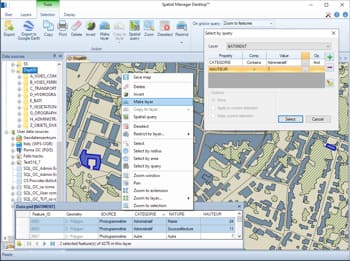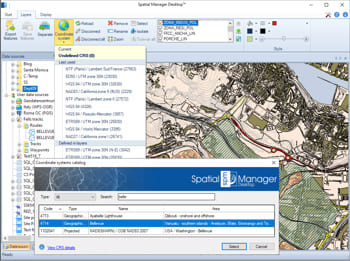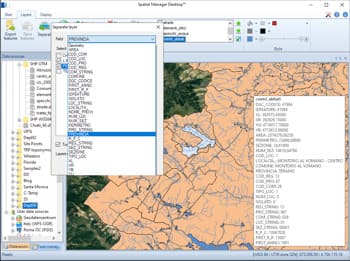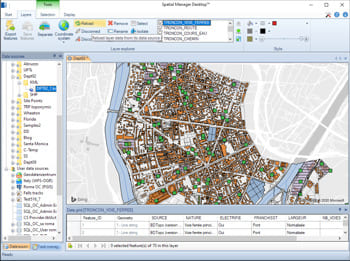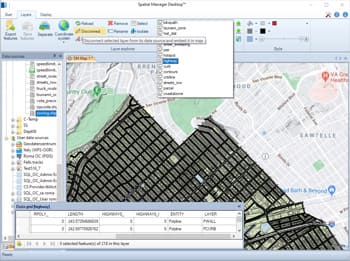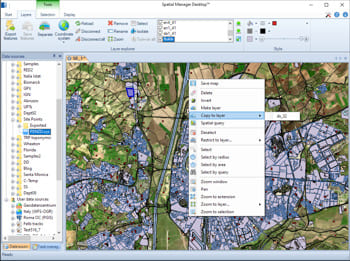New layers in a map to export, emphasize, etc. features of a map. The new layers can be saved inside the maps or exported to external sources and can include features coming from multiple existing layers. Convert read-only layers to editable layers
Projecting on the fly the features in the layers according their CRSs and the CRS of the map. If any of these parameters are modified, the map is updated and the new projection can be seen automatically in the workspace
Create new layers based on another layer according to the values of a field in the original layer, for thematic or data discrimination
Merge external and internal layers inside a map. The external layers are loaded from an external spatial source. The internal (or embedded in the map) layers are saved inside the maps using a SQLite structure
Convert external layers to internal layers by disconnecting them from their data source. Disconnecting all the layers allows the saving of self-contained maps
Copy features coming from various layers inside another layer to merge them. Export this layer to get a combined external table