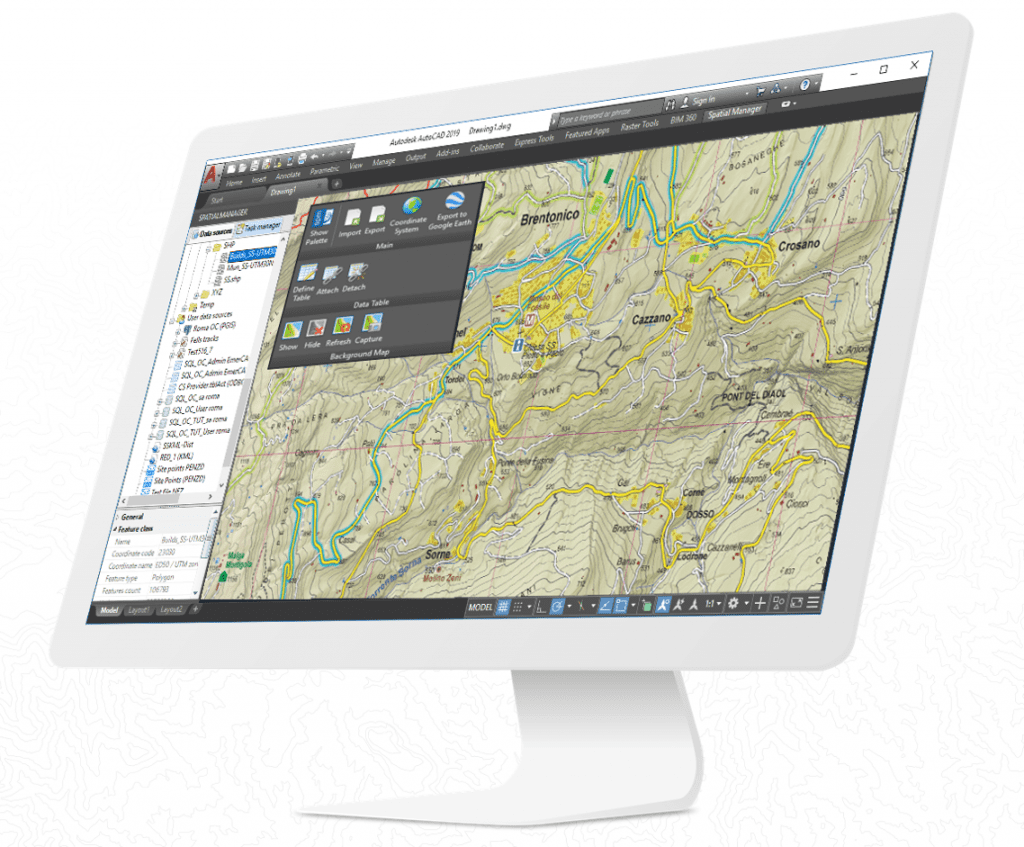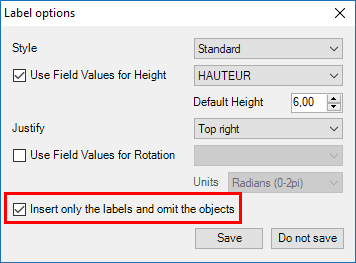The generation of labels or tags when importing spatial objects into AutoCAD, BricsCAD or ZWCAD using ‘Spatial Manager’, includes multiple options that allow the user to customize the marking of the objects based on the values in the spatial data table being imported
Related videos: AutoCAD / BricsCAD / ZWCAD
In this Blog entry you will find some useful tips to customize the labeling of the objects through three different examples, which are shown in the above videos
Besides other parameters, the option “Insert only the labels and omit the objects” is checked at some point in all examples. This option allows the insertion of label Texts based on values of fields of the table to be imported without really importing the objects themselves, which allows, as you can see in the videos, to label the same object several times, to select the Layer for the labels independently of those of the objects, etc.
In the first example you can learn how to use the text justification parameter to place two labels (there may be more) on the same object. As you can see in the video, it is very practical for labeling above and below linear objects, but also for other types of objects
In the second one, you can find out how to “make room” for multiple labels that use the same text justification, by using the CAD “Select similar” function and the subsequent displacement of all the labels inserted in an import process. Also, the Layer of all these labels is changed at once
The last of the three examples explains how to differentiate the objects Layer(s) from the label Layer(s). As you can see in this video passage, it is especially interesting if the objects are separated by Layers during the import process, which is one of the most appreciated options by the users of this application
Learn more about how to import and label Spatial Data in your drawings: