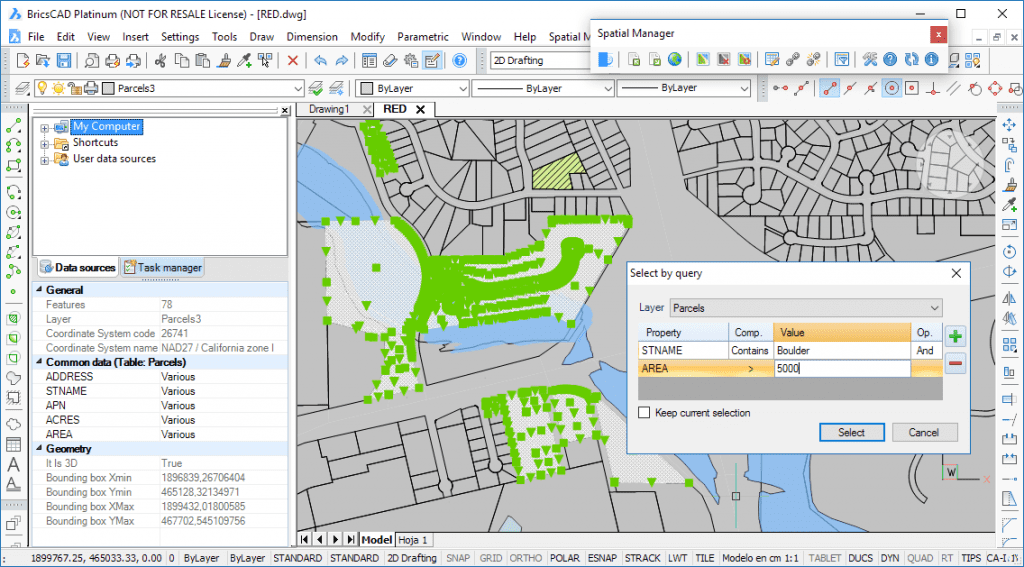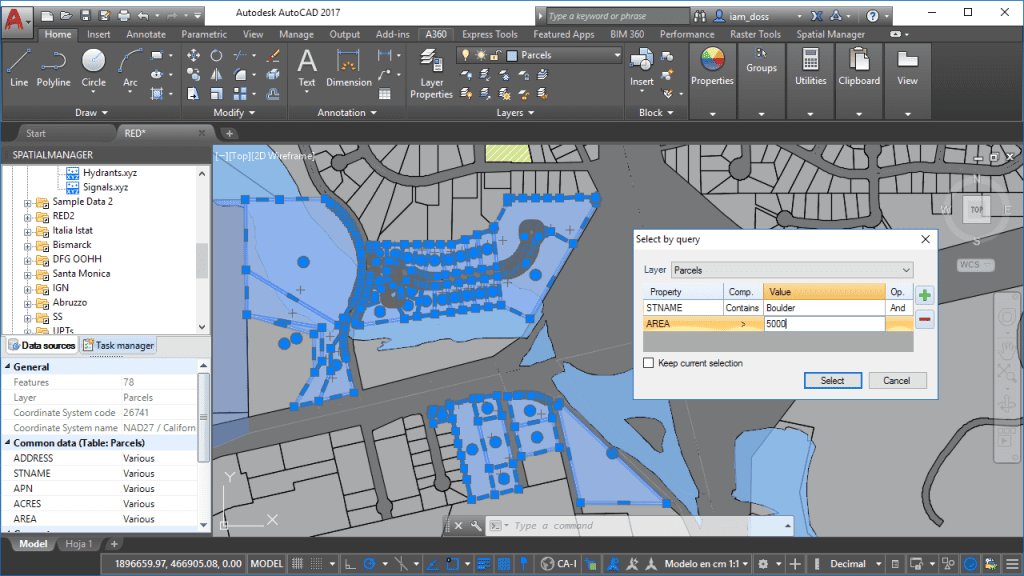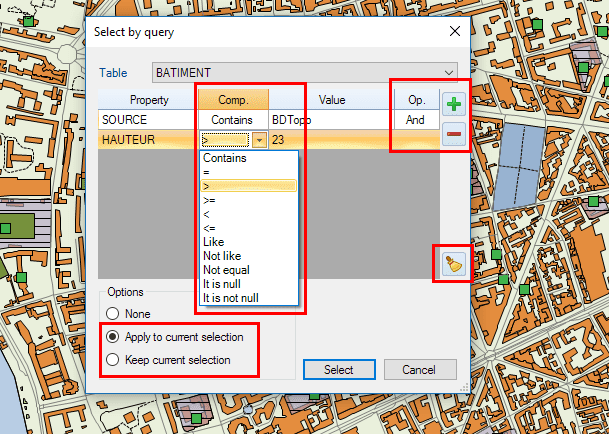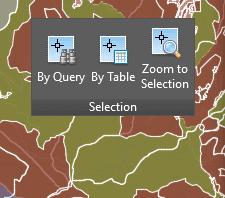In order to increasingly add spatial or territorial analysis tools to the CAD applications, ‘Spatial Manager’ now includes the functionality to select graphic objects based on their alphanumeric data. The easy-to-use but powerful technology already used in Desktop has been reprogrammed in AutoCAD and BricsCAD
Related videos: AutoCAD / BricsCAD
Note: some of the command features you can read below may not be included in the videos
The SPMSELECTBYQUERY command allows you to select objects in the drawing according to the result of a simple or compound data query, while navigating through an intuitive user interface
- The query can be applied to one data table or to all the data tables defined in the drawing
- Add at least one condition to create a data query (a condition that stands for “Property & Comparator & Value”)
- When you are defining a compound query, you can add as many conditions as you want to the conditions list
- You can select the logical operators “And” or “Or” when adding new conditions
- In addition, if there are objects selected when you run the command, you can:
- Apply the query to the current selection, and not to the entire drawing, or,
- Keep the current selection so the new “query selection” will be added to the current selection
- Notes:
- The command keeps the list of query conditions used the last time it was executed
- If there are no results during a query, the command window is shown again and keeps the list of query conditions
- You can remove specific conditions from the list, or you can Clean all the query conditions from the list
Additionally, you may want to use the SPMSELECTBYTABLE command as a faster way to select all Objects attached to a specific data table
After running any of the above commands you can use SPMZOOMTOSELECTION to Zoom to the selected objects
Editions Note: All the “Data Management” functionality as these commands in particular are available in the “Standard” and “Professional” editions only