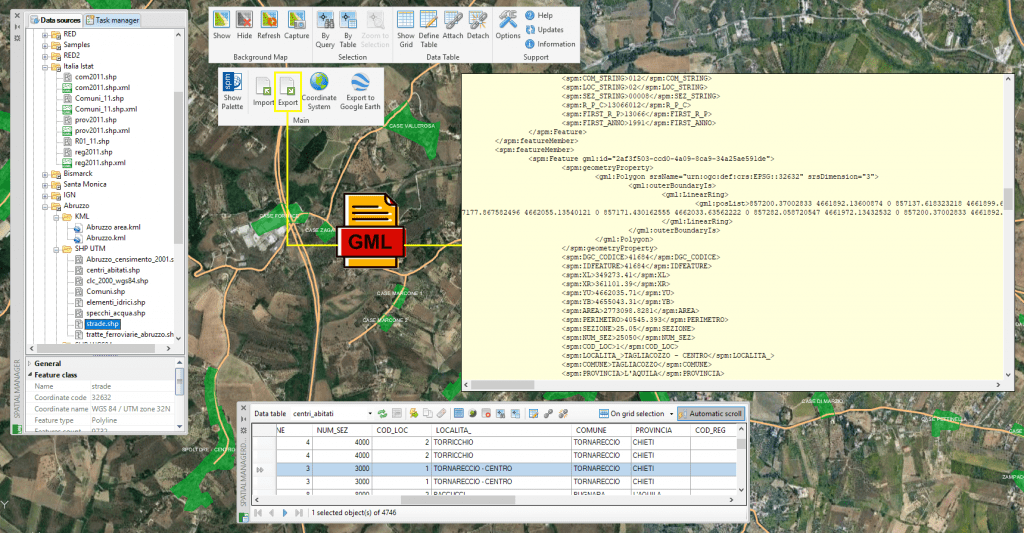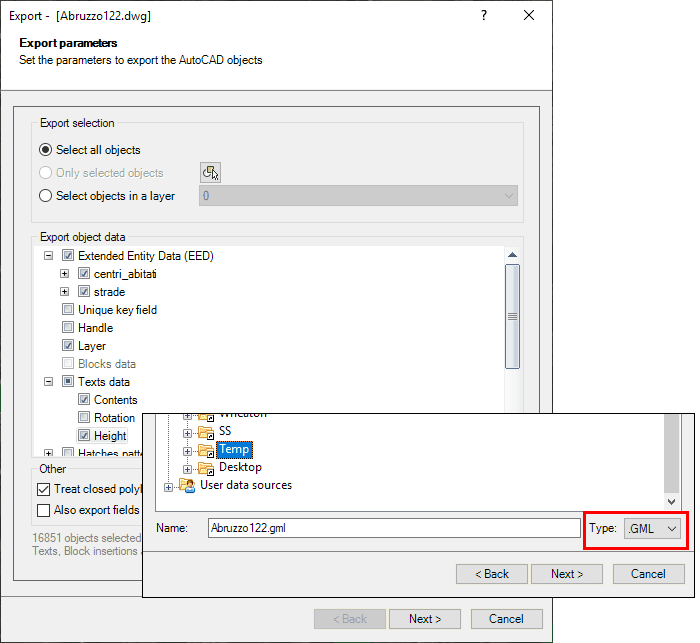Until now you could import GML files containing multiple types of element into AutoCAD, BricsCAD or ZWCAD drawings. From ‘Spatial Manager 5.2’ you can also export any objects from your drawing to structured GML files through the same export wizard used for SHP, KML, CSV, etc. files
Related videos: AutoCAD / BricsCAD / ZWCAD
The GML (Geography Markup Language) format is a non-binary structured file format defined by the Open Geospatial Consortium (OGC) in order to store geospatial information following the grammar rules of XML (Extensible Markup Language) files
Why is it so important to be able to import and export GML files? GML is a rich, easily editable, interpretable and interchangeable format that includes a wide range of geospatial primitives in its definition, but it has also been chosen as standard by many public and administrative agencies and institutions in order to facilitate regulations concerning spatial and territorial management
The following are just a few examples of agencies, organizations and standards that have defined their own Application Schemas based on GML:
- Infrastructure for Spatial Information in the European Community (INSPIRE)
- Aeronautical Information eXchange Model (AIXM)
- Weather Information Exchange Model (WXXM)
- IUGS Commission for Geoscience Information (GeoSciML)
Using the intuitive ‘Spatial Manager’ export wizard you can define and choose the same parameters and options when exporting to this type of format as for other previously available formats
Finally, it should be noted that the export process also generates the auxiliary XSD file, which specifies how to formally describe the elements in an GML (XML) document. It can be used to verify each piece of item content in the GML file
The above videos will show you an example of how to export to GML and the resulting file
Learn more about Exporting objects to GML and others geo spatial targets in ‘Spatial Manager’:
Note: Full Export functionality is available in the Professional edition only