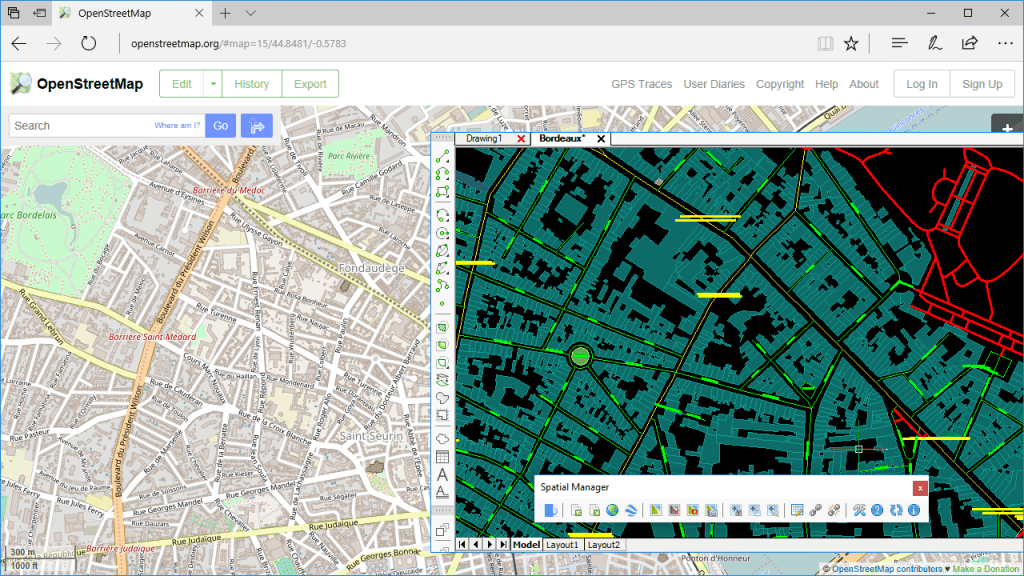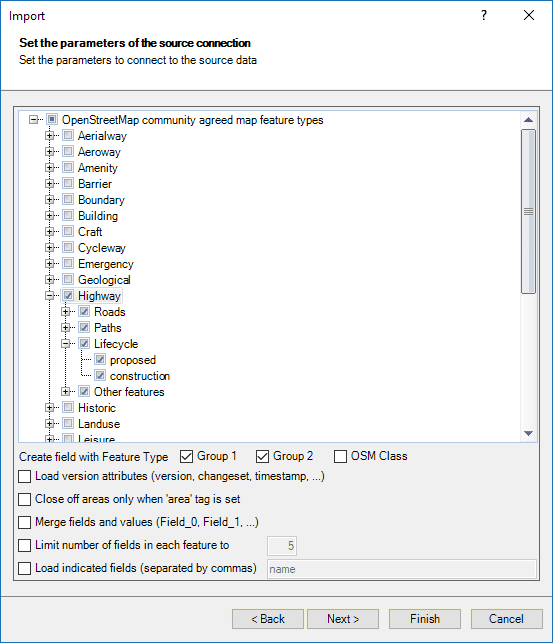The project OpenStreetMap is considered a prominent example of volunteered geographic information and has become the “Wikipedia” of spatial and territorial information. It gives you free access to tons of geo-spatial data, and ‘Spatial Manager’ allows you to import it to Maps (Desktop) and drawings of Maps (AutoCAD and BricsCAD) in a filtered and controlled way
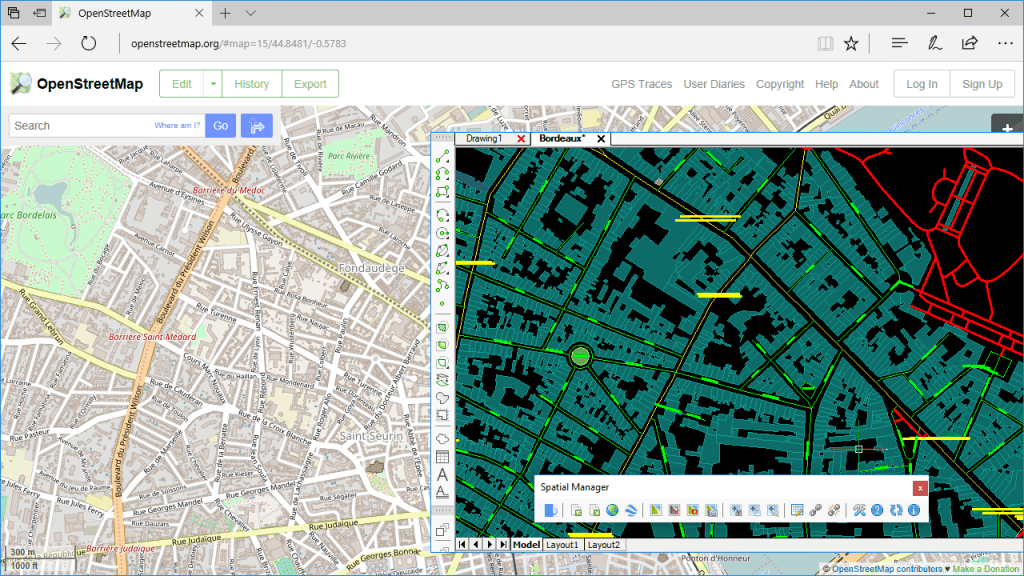
Importing from OpenStreetMap in order to create or add information to maps
As you well know, uncontrolled power does not provide good results in any discipline. The valuable OpenStreetMap information can become a pile of useless data if you are not able to specify what you want to and how you want it
Besides the query possibilities available in the data source where you are exporting the OSM or PBF files, for example layer filtering in ‘OpenStreetMap.org’ website, the ‘OpenStreetMap’ data provider in ‘Spatial Manager’ includes a set of little-know parameters that allows you to greatly enhance the data that you can extract from any OSM or PBF file
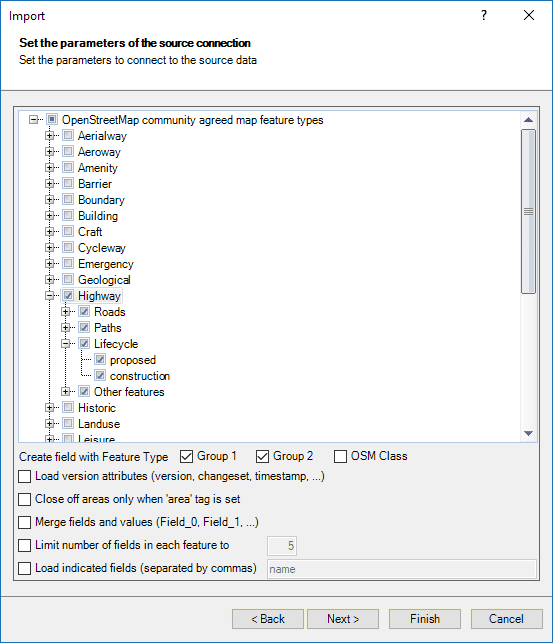
OpenStreeMap import parameters (Spatial Manager data provider)
In the upper area of the ‘OpenStreetMap’ parameters window you can find the structure (up to three levels) of the ‘OpenStreetMap’ community agreed feature types, so that you can select which standard elements you want to import and which ones you do not
As you can see in the above linked videos, one of the most practical parameters allows you to create a new data field for the imported elements (OSM_TYPE) that will include the feature type according to the said data structure. As expected, up to three optional levels in the structure can combine the data as “Group1”, “Group1.Group2”, etc.
-
When using this option you can easily separate or discriminate layers of data or generate thematic maps quickly
By applying a second choice, you can also add new data fields for the version attributes (version, timestamp, etc.)
For the imported polygonal areas you can select if they will be considered as open (Polylines) or closed (Polygons) elements only when the ‘area’ tag is set
If you want a data structure in your Map (or drawing of the Map) that represents the data as “Field=Value”, you can opt to “merge” data fields names and values, which will result in new data fields named “Field_0”, “Field_1”, etc., whose content for each field will be the original field name, the equal sign and the field value
And last but not at least, you have two exclusive options to drastically reduce the number of data fields included in the imported elements, since many of them will usually be null or they may have very little or no interest
-
First, you can set the limit number of data fields for every element. Only the first specified data fields will be imported
-
Alternatively, but not both, you can apply the option to define the names of the fields that must be imported
On a few entries in this Blog you can learn more about how to take advantage of the OpenStreetMap information (vector features or image maps) when using ‘Spatial Manager’