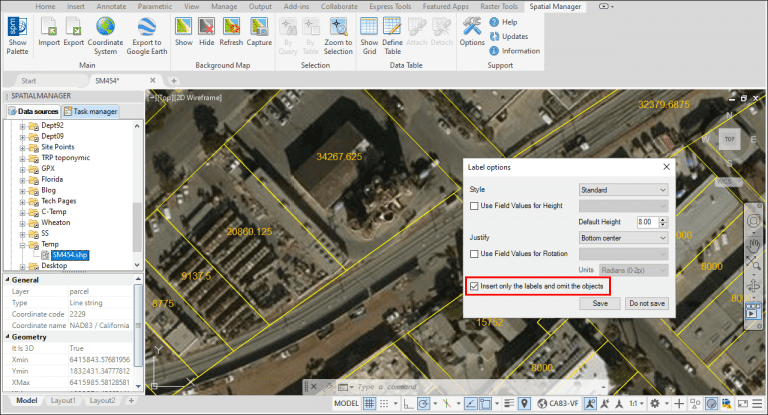The Exporting / Importing tools built in ‘Spatial Manager’ provide you with a wide variety of options and parameters that will allow you to take advantage of them in order to perform some tedious tasks at lightning speed in AutoCAD, BricsCAD or ZWCAD drawings. In this Blog entry you can find a good example
Related videos: AutoCAD / BricsCAD / ZWCAD
Scenario: We need to label the areas of more than 20,000 parcels in a drawing. The parcels are drawn as closed Polylines and have no attached data relating to their areas
Steps to follow:
- Export the parcels to any GIS format that supports graphical objects and associated data. In this case we have chosen the SHP format (Shapefile). Options or Parameters that apply:
- You can export just the objects included in the Parcels Layer. This makes selection much easier
- Add the Parcels area data. This will create a new Data Table which will include this data for each object (new because the Parcels don’t have any attached data)
- Check “Treat closed Polylines as Polygons”, so that they can be considered as closed Polygons and the areas can be calculated
- Import the Shapefile created in the previous export process step in the same drawing. Options or Parameters that apply:
- Label the objects when imported by using the “Area” data, but:
- Check “Insert only the labels…” so that the Parcels are not duplicated but only their Labels are imported (see the above image)
And that’s all. You can play with many other Options and Parameters in the Export and Import processes to get many “side effects” that will make your life easier
Learn more about Exporting/Importing objects and data in ‘Spatial Manager’:
Note: Full Export functionality is available in the Professional Edition only