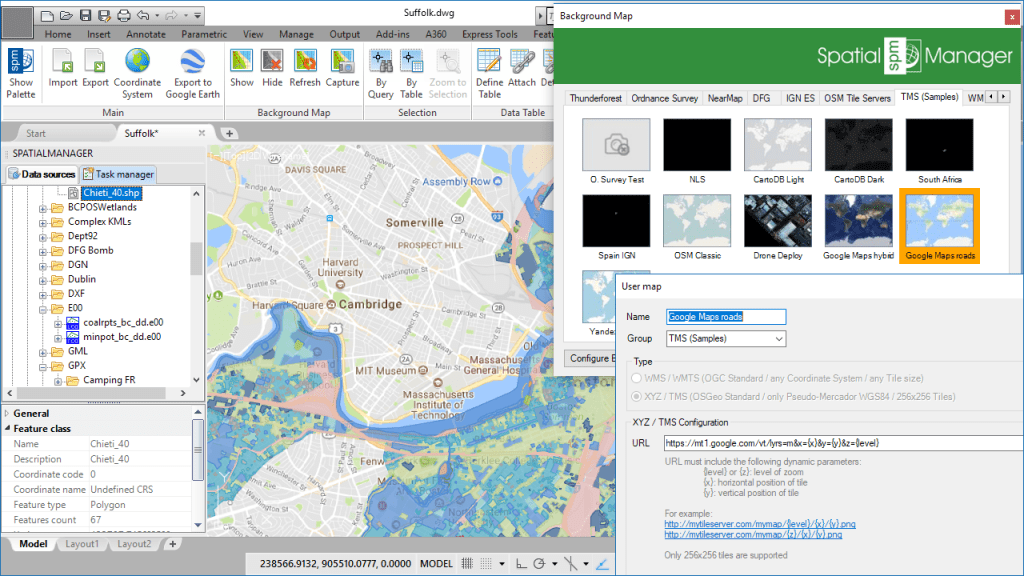All ‘Spatial Manager’ applications (AutoCAD, BricsCAD, ZWCAD or Desktop) provide access to many dynamic Maps published by many Maps providers. However, some providers have restrictive clauses prohibiting the inclusion of access to their services or data in a commercial application, although these limitations do not affect users and their private access. This is the case of Google Maps services
Related videos: AutoCAD / BricsCAD / ZWCAD / Desktop
Even if you do not find Google Maps in the application Background Maps selection window, you can configure them as User Background Maps, then select and apply them in the same way as predefined ones. Click on the button “Configure Background Maps” to access the User Maps settings
There are various servers and services that provide Google Maps information in the format that the dynamic Background Maps engine of ‘Spatial Manager’ needs to show these Maps. For example, as shown in the above videos, the following URLs correspond to Google Maps TMS services whereby you can manage the Google Maps “Roads” and “Hybrid”
Please, follow the steps shown in the videos if you want to add Google Maps to your Dynamic Background Maps list and then show them in your maps or drawings
If you want to learn more about the User Dynamic Background Maps, please review the following technical resources:
Technical Wikis:
· Spatial Manager for AutoCAD
· Spatial Manager for BricsCAD
· Spatial Manager for ZWCAD
· Spatial Manager Desktop