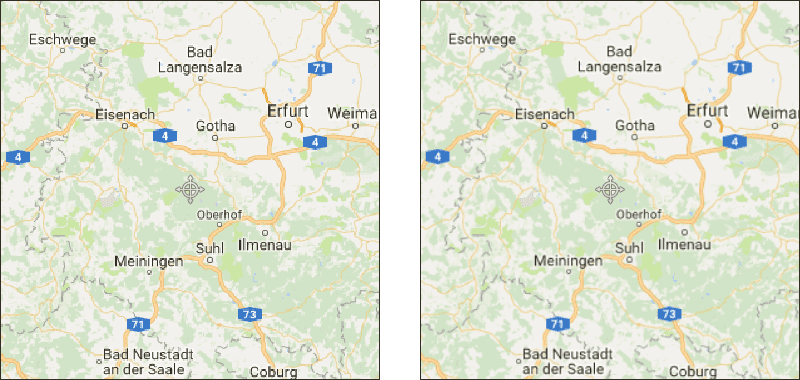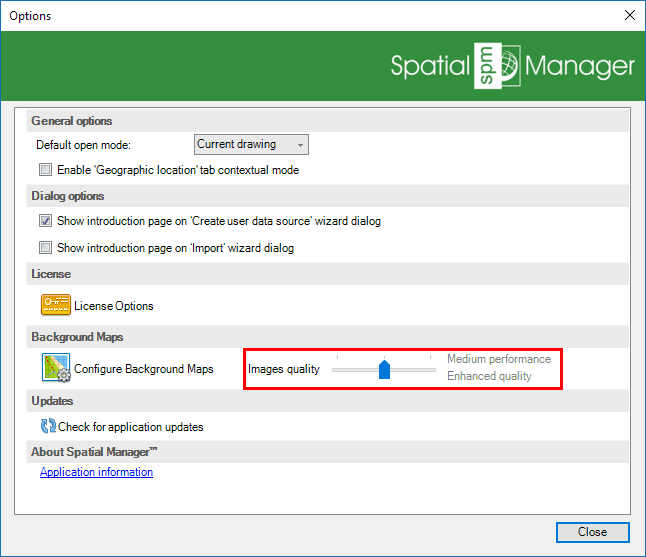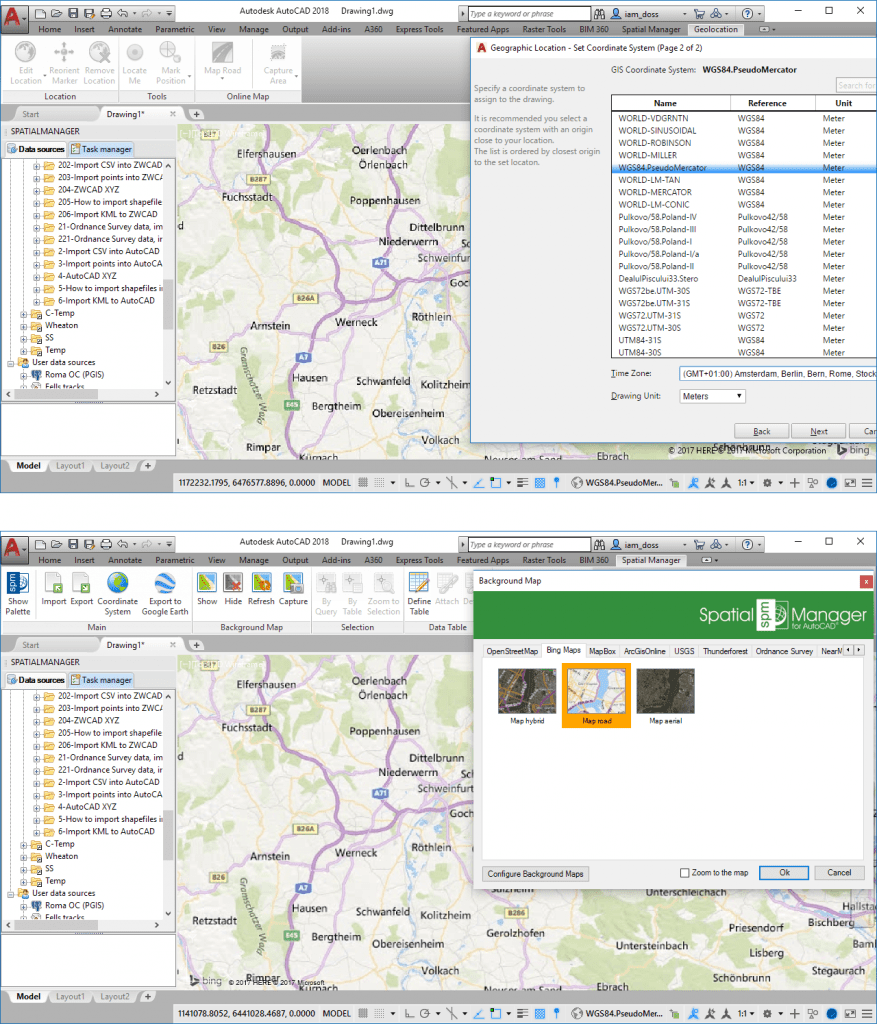In the latest version of ‘Spatial Manager’ for CAD applications (AutoCAD / BricsCAD / ZWCAD), you will find a new configuration option that allows you to improve the visual quality of the ‘Background Maps’
Click on the image below to check how the rendering engine can now enhance the ‘Background Map’ images (on screen as in printed maps)
As you can see in the right sample of this image, the texts and some other components of the Map are more clearly readable than in the left sample
This is accomplished by processing and smoothing high-resolution versions of the original Map images. However, the initial display and the subsequent updates of the Map on screen may be somewhat slower
How to control and configure this functionality?
You will find a new setting control when accessing the application configuration (SPMOPTIONS). The control allows you to choose from three settings:
- Standard images quality / High performance
- Enhanced images quality / Medium performance
- Best images quality / Low performance
Since the optimum configuration depends on several factors (read more below), your experience will tell you the setting to select in a particular combination of system, drawing and ‘Background Map’
AutoCAD specific comments
AutoCAD is the CAD platform where enhancing the map images may be more necessary, because the internal AutoCAD antialiasing tool operates for some zoom levels only
If you expand the image below (click on it), you will be able to check the Map image quality that you can get by using the standard AutoCAD GeoMap technology (only ‘Bing’) and the enhanced Map images quality that you can get when selecting the ‘Background Maps’ technology developed in ‘Spatial Manager’ (the same ‘Bing’ map in the sample in order to compare)
And last, but not at least
As you can read in the Technical Wikis of the products (AutoCAD / BricsCAD / ZWCAD), the quality improvement will be more appreciable depending on your graphic system, the zoom level and the selected ‘Background Map’
In addition, the quality improvements may be more necessary if the CRS of the Map has to be transformed, as the resulting Map images will be obtained by deforming rectangular frames
Finally, keep in mind that the command ‘IMAGEQUALITY’ (Draft/High) can also affect the ‘Background Maps’ quality
Learn more about the use and configuration of ‘Background Maps’ in Spatial Manager:
- Blog: