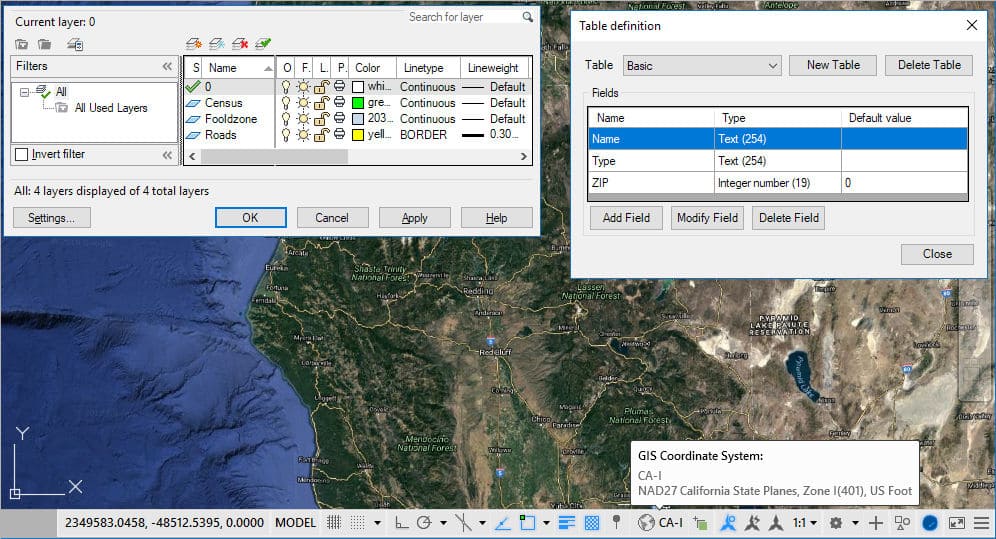Any CAD user is familiar with the use of drawing Templates (DWT), which can include all those standards that allow you to start new drawings in a given pre-configuration environment. Here we will review some of the ‘Spatial Manager’ settings that could be interesting to save in one or more Templates
Related videos: AutoCAD / BricsCAD / ZWCAD
In the above videos, you can watch an example of how to use the following configurations in a Template:
- Layer structure and properties. This is not really a specific ‘Spatial Manager’ configuration but, as with the application we can select the target Layers for the objects imported from a geospatial data source, it could be interesting and very productive to have an appropriate Layer scheme prior to the import processes
- Coordinate System (CRS) of the drawing. Most users work in a specific geographical area where a very limited number of Coordinate Systems (CRS) will be used. This is why it may be interesting, and it can save many erroneous conversion processes, to use Templates that include a CRS already assigned to the drawing
- Background Map. Although in ‘Spatial Manager’ it is very easy to select one or other Background Map in a drawing, for a similar reason to the previous paragraph it may be really convenient that the Templates already include the selection of a given Background Map. In addition, this will help you to start the new drawings located in their correct position
- Data Table(s) definition. ‘Spatial Manager’ lets the user attach data to the drawing objects and use it to define selection queries, exporting parameters, as well as many other functions. Although the data of the objects often comes from importing processes, also this data in the form of Tables is often defined and linked within the drawing. It may be of great interest that the Templates include the definition of ‘Spatial Manager’ data Table(s) if this Table(s) is commonly used in the new drawings
There are some other configurations that may be interesting to include in a Template, and we have reviewed some of the most useful ones. Feel free to define as many Templates as you need and all the settings you think may be interesting in new drawings
If you want to learn more about the ‘Spatial Manager’ functionalities so that you can define your own Templates, please refer to the following articles in the Technical Wiki of each product:
· Spatial Manager for AutoCAD
· Spatial Manager for BricsCAD
· Spatial Manager for ZWCAD