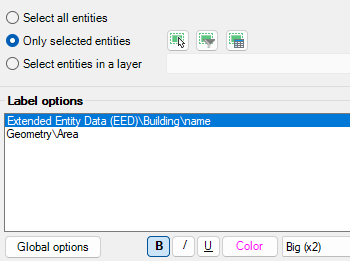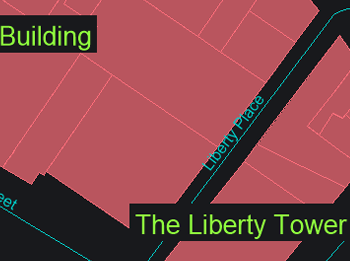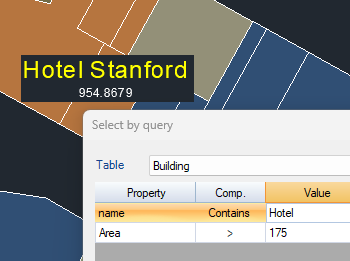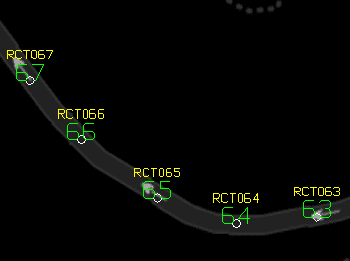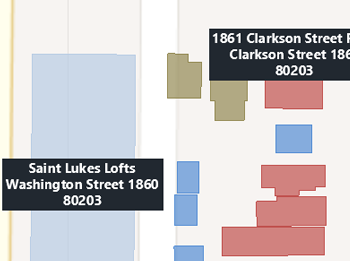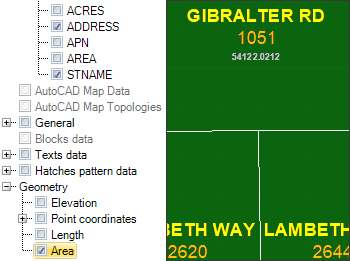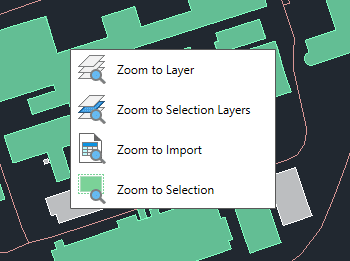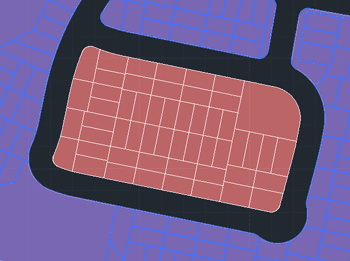Discover the full potential of this set of tools designed to enhance GIS data integration and editing within BricsCAD.
Data source for labeling
You can select which object attached Table/Data Field is the one you want to use as a source to label it.
Labeling style
When labeling you can set values such as font type, text height, justification or rotation. You can also mask the texts to distinguish them from other elements of the drawing.
Objects selection to Label
You can select all objects in the drawing, or select them manually, by query, by table or by layer.
Label BricsCAD Civil Points
It is possible to label BricsCAD Civil Points entities in a simple way, improving the organization and visualization of information in the drawing.
Use of multiple fields and properties
You can select as many alphanumeric fields and element properties as you wish. In addition you can set a unique style for each of these fields.