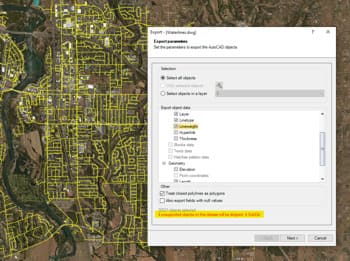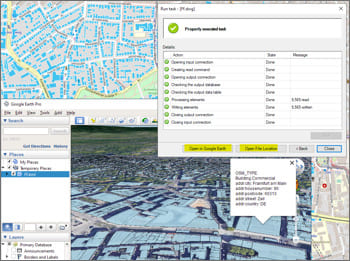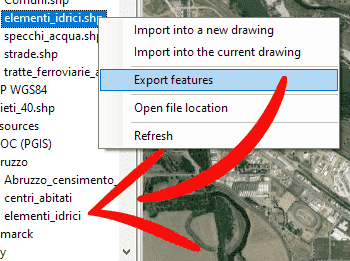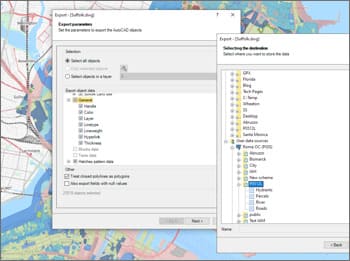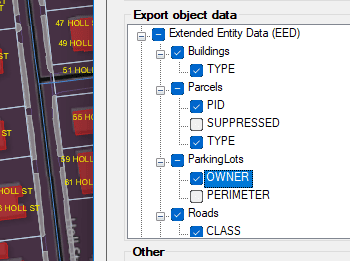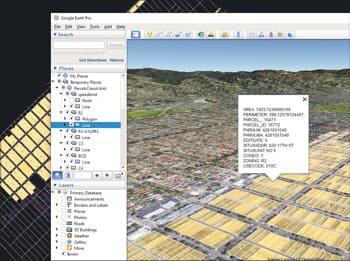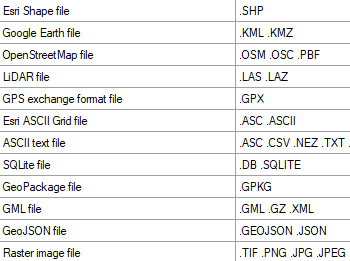Discover the full potential of this set of tools designed to enhance GIS data integration and editing within ZWCAD.
Automatic complex geometric operations
Review and editing of the selected objects in order to export geometries accommodated in the target format, such as the polygonal segmentation on curves if required.
Filtering of incompatible objects
There are a few object types not supported by the export processes (such as complex 3D objects), which are automatically filtered. The filter result is displayed before exporting.
Opening help
Upon completion of any export process to a file, the file location can be opened directly. When exporting to a KML or KMZ file it can be chosen to open the file in Google Earth (if installed).
Geospatial direct Exporting
This function allows direct conversion between different data providers formats and sources without the need to import/export into/from drawing.