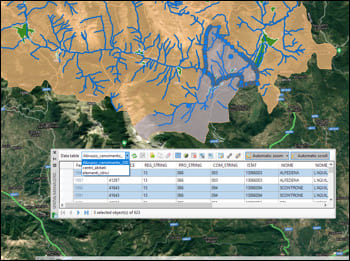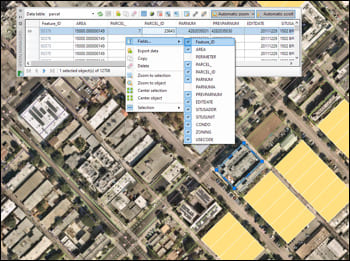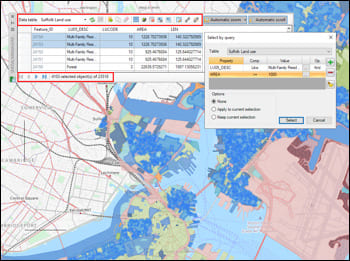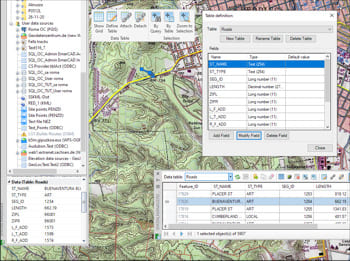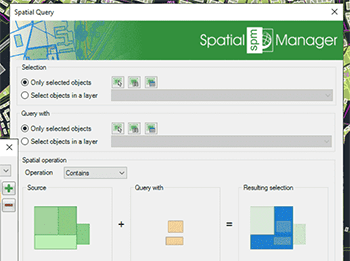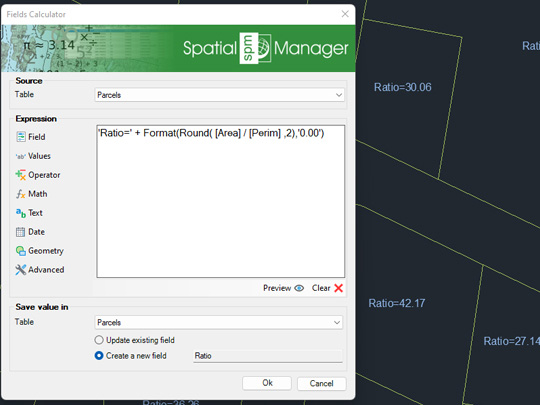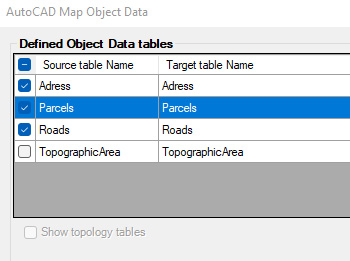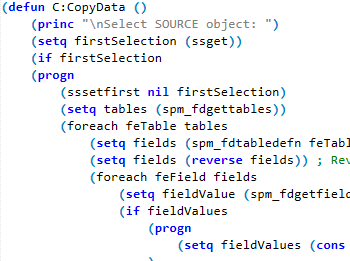Discover the full potential of this set of tools designed to enhance GIS data integration and editing within BricsCAD.
Interactive and synchronized
The Data Grid is the neuralgic center of the alphanumeric information attached with the drawing objects. In addition to access to any tool related to data management, the editions in the palette or in the drawing are interactive and any modification is automatically synchronized.
Tables data management
Edit data directly, sort data by fields, hide or show fields and select drawing objects by selection in the tables or vice versa.