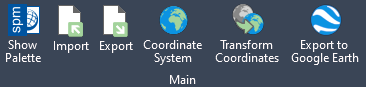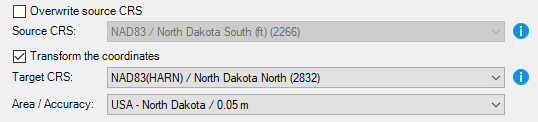How to export elements directly from GstarCAD to Shapefile
Export your GstarCAD drawings (DWG/DXF) to Shapefile (shp) through a clear and structured procedure with Spatial Manager for GstarCAD.
How to Export DWG to Shapefile using Spatial Manager for GstarCAD
If you haven’t installed Spatial Manager for GstarCAD yet, you can begin a free trial here. If you’re already a user, be sure to update to the latest version.
1. Run the SPMEXPORT Command
- Load the DWG file that contains the geometry or data you want to export.
- Type SPMEXPORT in the GstarCAD command line and press Enter or find the Export button on the main ribbon tab. The Export Data wizard from Spatial Manager will open.
2. Select the objects, data and properties to export
- You can choose all the objects, a selection subset or a specific layer.
- In addition, also data fields and other properties can be selected for creating output data fields: layer, color, text, area …
3. Choose the destination SHP
- Define the output folder, filename and select ESRI Shapefile (SHP) as your output format.
4. Shapefile parameters
- Geometry type: if you want to restrict geometry type, select one, otherwise leave automatic selected, multiple output files will be created if there are different geometry types.
- Encoding: default options is recommended, but you can change it if you need some other specific charset.
5. Coordinate Reference System transformation
- If there is already defined a coordinate reference system in the drawing, it will be automatically selected.
- It can be converted to a different coordinate system, allowing the selection of the transformation that best fits the area in order to preserve maximum accuracy.
6. Export
- Click Finish to begin the export process. Spatial Manager for GstarCAD will create the corresponding .shp, .shx, .prj, and .dbf files in your chosen location.
For more information and other supported formats, you can review the Export spatial data feature page.
Is there alternative for the inverse process, import Shapefile to GstarCAD?
Yes, it can be done using SPMIMPORT command, review Import spatial data feature page.
What are the Shapefile companion files?
When exporting to Shapefile format, it is important to understand that a SHP file is part of a group of related files. Spatial Manager automatically generates the required companion files during the export process, ensuring compatibility with standard GIS software:
- .shp — stores the geometry (points, lines, or polygons)
- .dbf — attribute data in tabular format
- .prj — stores the coordinate system information
- .shx — index file for the geometry
- .cpg — character encoding for the DBF file
- .sbn / .sbx — spatial indexes used by some GIS applications, not created by Spatial Manager
Are there alternatives for other format exports?
Yes, Spatial Manager for GstarCAD supports various other formats for exporting spatial data, including:
- GeoJSON
- KML/KMZ
- GML
- CSV
- And more…
Review the full data provider list.
What versions and editions of GstarCAD are compatible?
All versions from GstarCAD 2018 are compatible editions Standard, Professional and Educational. As soon as GstarSoft releases a new version, an updated version of Spatial Manager for GstarCAD will be ready to ensure the compatibility from day-one.