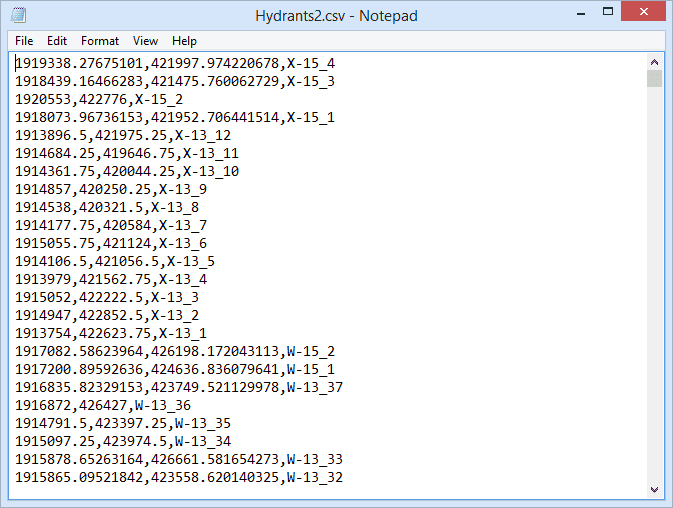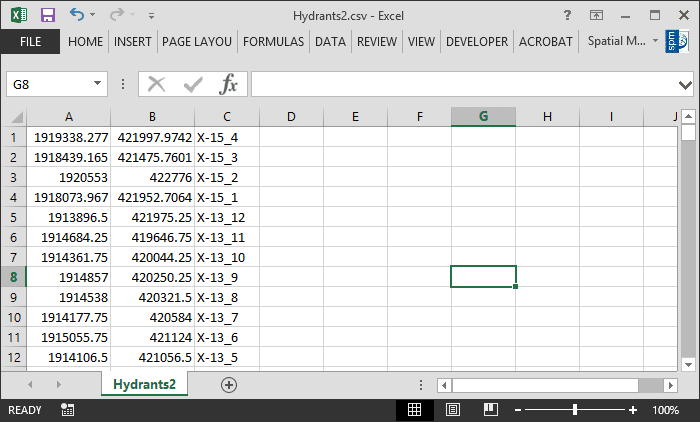Watch this video to see how to Importing CSV into AutoCAD:
This technical page describes how to Import CSV into AutoCAD. The “Comma-separated values” CSV files are one of the most common types of files to store tabular data. They are plain-text ASCII files, without binary numbers or any other data type which has to be interpreted, can be easily read or written by any application and a user can look at their content using common utilities, such as Window Notepad
Every line in the file corresponds to a record of a data table and every text or number between two delimiter characters in a line corresponds to a field in this record. There are various characters that may be used as the delimiter character. The most common used delimiter characters are the comma, the tab, the space character or the semicolon
In addition, other common applications, such as MS Excel, also allow you to open and edit this type of file because of their tabular data format
CSV to CAD
CAD applications users often need to import these kind of point data files into their drawings, and the content of the files is usually very diverse: GPS generic data, surveying data, hydrants, signals, address points, etc.
AutoCAD, being one of popular applications in the CAD market, cannot directly translate the contents of CSV to AutoCAD, not even as Point type objects. To perform a task such as Import CSV to AutoCAD, you will need an additional AutoCAD utility or plug-in
Import CSV into AutoCAD
Spatial Manager™ for AutoCAD includes, in addition to many other access tools, a powerful “AutoCAD CSV” data provider to import CSV files into AutoCAD. The provider allows you to access the most usual formats of CSV point files: XYZ, XY Description, Code XY, PNEZD, PENZD, UPT, etc.
As when importing point type features using any other data provider included in the application, you can choose between Point objects or Block references and many other interesting drawing options through the import process
You can also perform a coordinate transformation “on the fly” when importing. The coordinate transformation is an important issue to consider in Spatial Manager™ for AutoCAD when importing from CSV files because a lot of coordinate data comes from GPS devices or similar. Thus the coordinate data is formatted using Latitude and Longitude values and the users usually need to import the data to projected coordinates into the DWG drawing
Example: AutoCAD imports CSV
This example shows how to Import a CSV file into AutoCAD. We will import a set of hydrants from two different CSV files into a drawing of a city
First, we will use a simple XYZ coordinate CSV file and AutoCAD Points. Next, we will use a XY and Description CSV file and AutoCAD Block References including an Attribute to catch the Description values