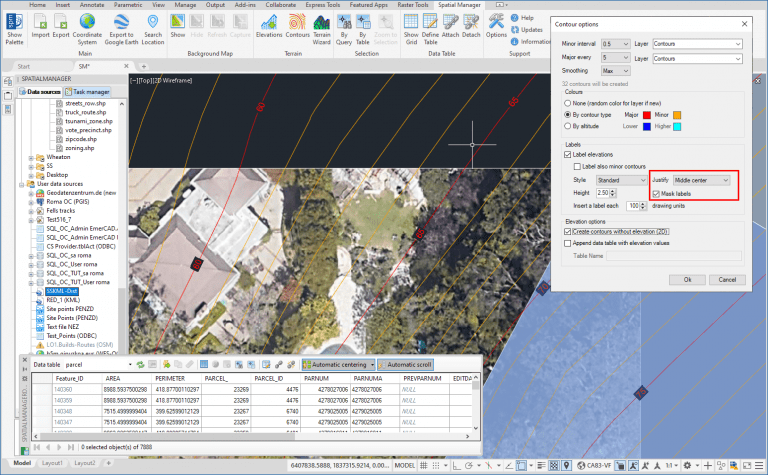In order to enhance the visibility of Contour Labels, ‘Spatial Manager’ (CAD versions) now includes some new options which can also be applied to the object Labels while Importing. In this post you can learn more about these options
Related videos: AutoCAD / BricsCAD / ZWCAD
By enabling the label masks, opaque objects (Wipeouts) are generated which are Grouped with each label so that the label is above the Mask which hides everything below the label (images, other objects, etc.)
When creating Contours through the application “Terrain” wizard, if a suitable Justification is chosen for the Contour elevation labels (“Middle Center” is the most appropriate), the masks will seem to “Trim” the Contours themselves at the label position, which results in the most accepted labeling system
As said, you can also find these options when automatically creating Labels containing object data while Importing objects. In this case, Masks can have the same utility as in Contours when you are Labeling roads, Utility lines and other linear objects or to improve the visibility of Labels above Hatches, Raster images, etc.
Finally, note that if you want to remove the Mask from one or more particular labels, you can delete the Wipeouts grouped with those labels, either within the Group or by ungrouping the Text-Wipeout set(s) first
Please, take a look at the above videos
Learn more about Terrains functions in the ‘Spatial Manager’ technical Wiki:
Note: Terrains functionality is available in the Professional edition of the CAD versions only
Take a look at all the news and improvements in ‘Spatial Manager 6.2’